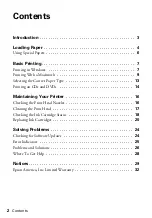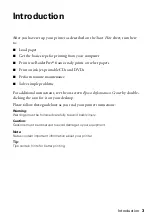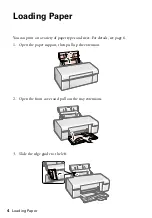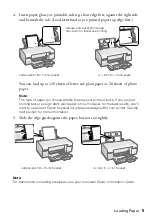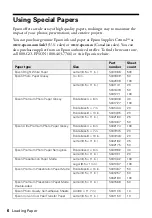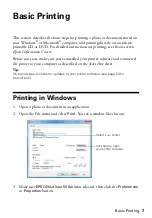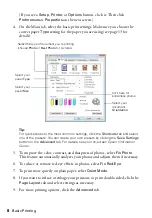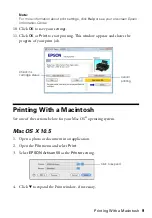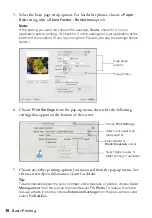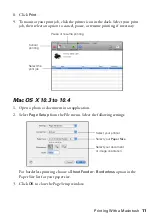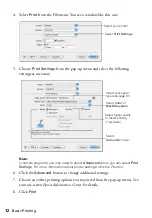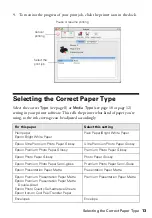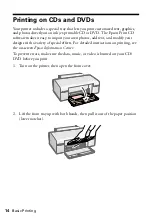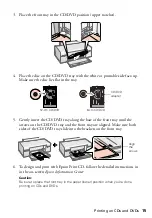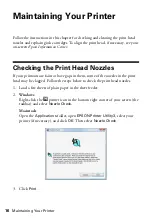Reviews:
No comments
Related manuals for 50 - Artisan 50 - Printer

7197
Brand: NCR Pages: 10

Workio DP-C262
Brand: Panasonic Pages: 54

KXMB2000E
Brand: Panasonic Pages: 12

KX-MB2000
Brand: Panasonic Pages: 12

KX-MB1500E
Brand: Panasonic Pages: 8

KX-FLB851 - All-in-One Flatbed Laser Fax
Brand: Panasonic Pages: 28

KX-FLB751
Brand: Panasonic Pages: 2

DP-MB350
Brand: Panasonic Pages: 12

DP-MB300
Brand: Panasonic Pages: 12

770
Brand: Xerox Pages: 24

Felix Pro 1
Brand: FELIXprinters Pages: 66

microMIND V2
Brand: UniFlow Pages: 42
Sprite
Brand: Unimark Pages: 36

8437477 - EasyShare ESP 9 All-In-One Printer
Brand: Kodak Pages: 143

FELIX Pro L
Brand: Felix printers Pages: 26

INFOPRINT 32
Brand: IBM Pages: 2

CHAMPION MSP 450
Brand: TVS electronics Pages: 92

ProX DMP 200
Brand: 3D Systems Pages: 103