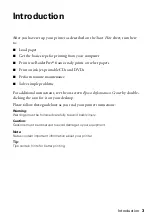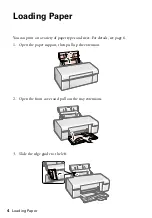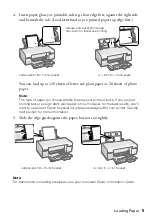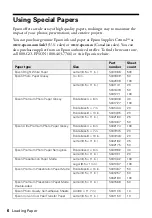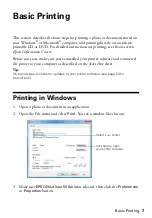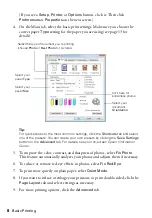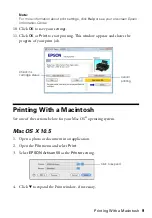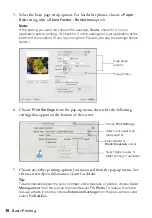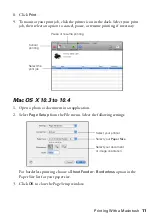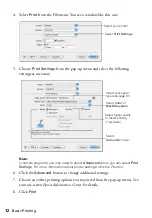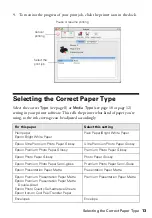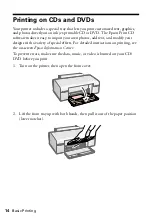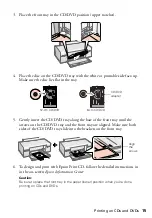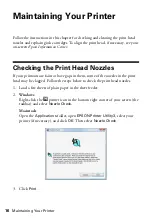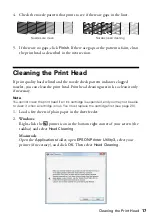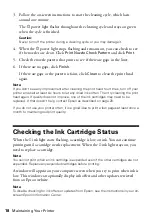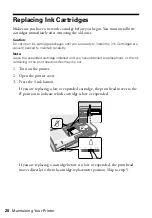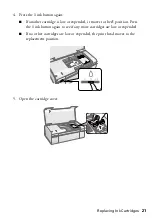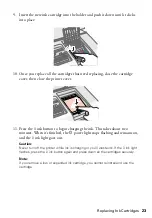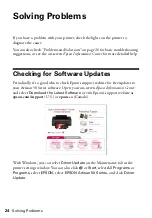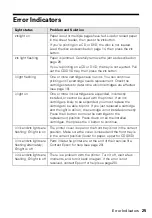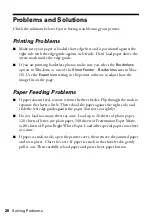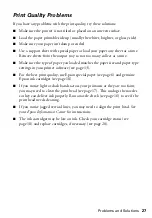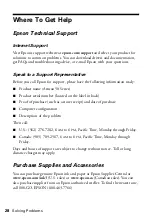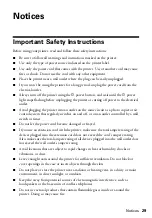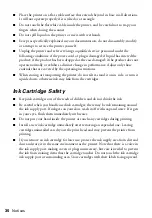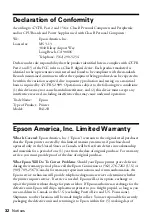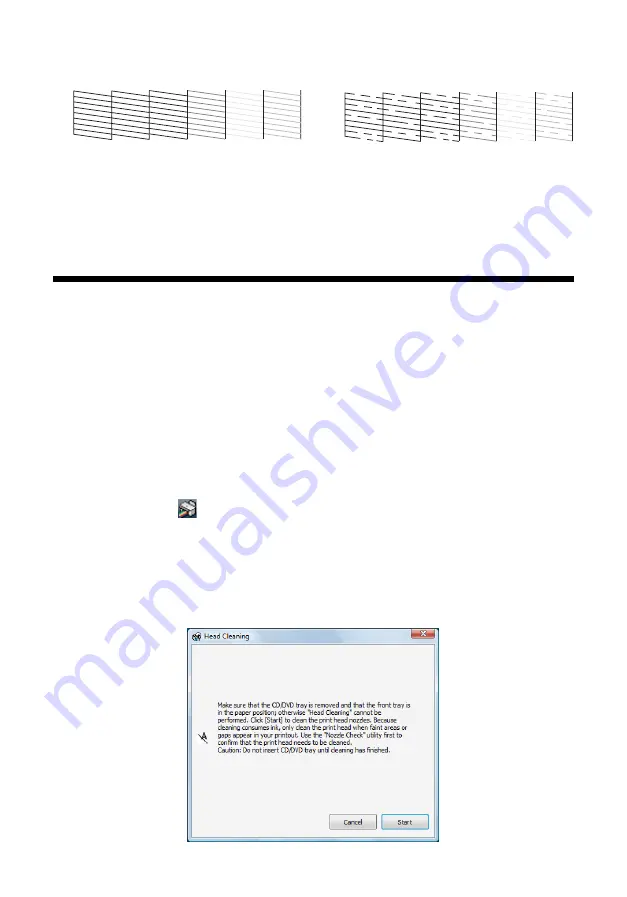
Cleaning the Print Head
17
4. Check the nozzle pattern that prints to see if there are gaps in the lines.
5. If there are no gaps, click
Finish
. If there are gaps or the pattern is faint, clean
the print head as described in the next section.
Cleaning the Print Head
If print quality has declined and the nozzle check pattern indicates clogged
nozzles, you can clean the print head. Print head cleaning uses ink, so clean it only
if necessary.
Note:
You cannot clean the print head if an ink cartridge is expended, and you may not be able
to clean it when a cartridge is low. You must replace the cartridge first
(see page 20).
1. Load a few sheets of plain paper in the sheet feeder.
2.
Windows
:
Right-click the
printer icon in the bottom right corner of your screen (the
taskbar) and select
Head Cleaning
.
Macintosh
:
Open the
Applications
folder, open
EPSON Printer Utility3
, select your
printer (if necessary), and click
OK
. Then select
Head Cleaning
.
Nozzles are clean
Nozzles need cleaning