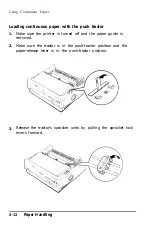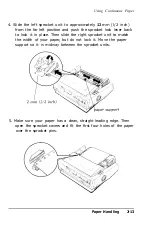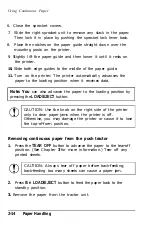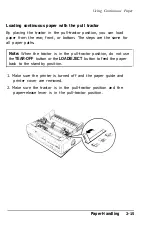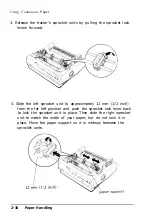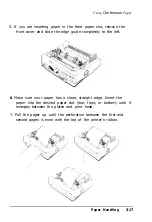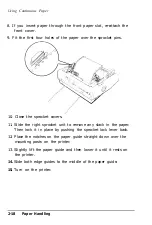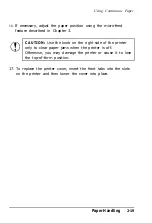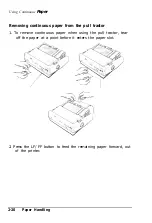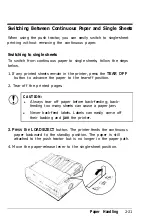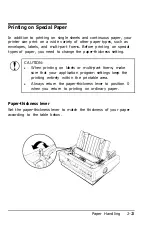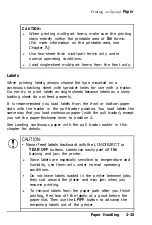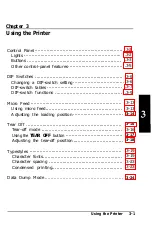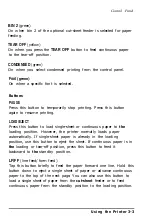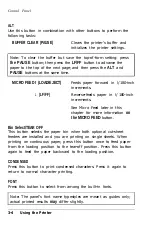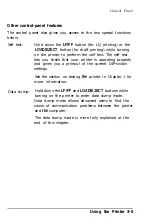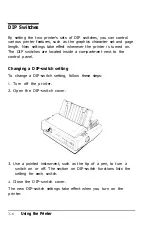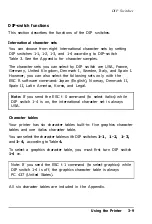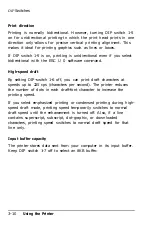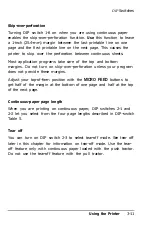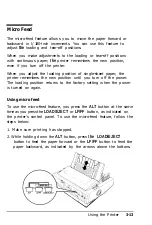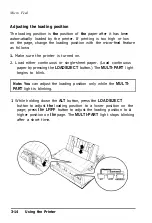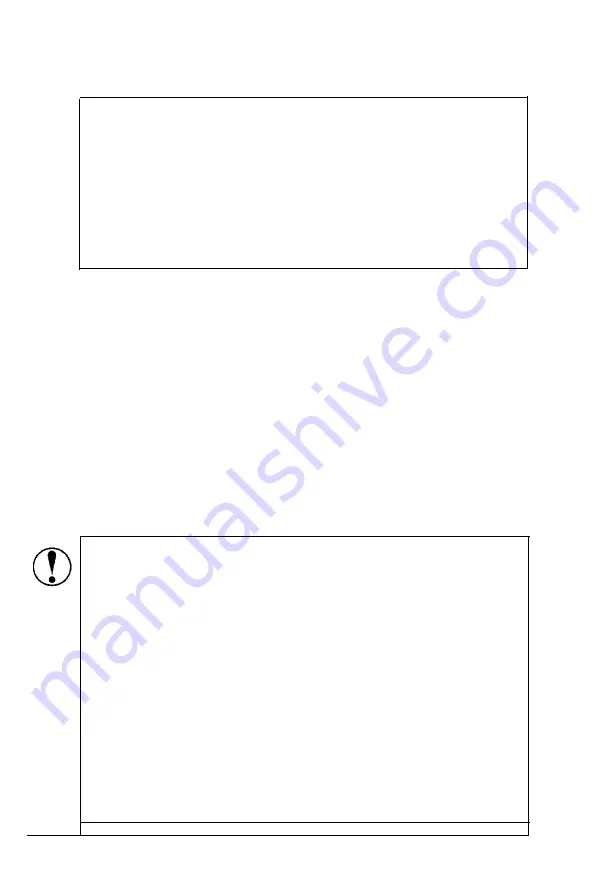
Printing on Special
Paper
CAUTION:
l
When printing multi-part forms, make sure the printing
stays entirely within the printable area of
the
forms.
(For more information on the printable area, see
Chapter
7.)
l
Use four-sheet thick multi-part forms only under
normal operating conditions.
l
Load single-sheet multi-part forms from the front only.
Labels
When printing labels, always choose the type mounted on a
continuous backing sheet with sprocket holes for use with a tractor.
Do not try to print labels as single sheets because labels on a shiny
backing sheet do not feed properly.
It is recommended you load labels from the front or bottom paper
slots with the tractor in the pull-tractor position. You load labels the
same way that you load continuous paper (with the pull tractor), except
you set the paper-thickness lever to position 2.
See Loading continuous paper with the pull tractor earlier in this
chapter for details.
CAUTION:
• Never feed labels backward with the LOAD/EJECT or
TEAR OFF
buttons. Labels can easily peel off
the
backing and jam the printer.
l
Since labels are especially sensitive to temperature and
humidity, use them only under normal operating
conditions.
•
Do not leave labels loaded in the printer between jobs;
they curl around the platen and may jam when you
resume printing.
l
To remove labels from the paper path after you finish
printing, first tear off the labels at a point before the
paper slot. Then use the
LF/FF
button to advance the
remaining labels out of the printer.
Paper Handling
2-25
Summary of Contents for 5000/5500
Page 1: ......
Page 13: ...Introduction Printer Parts 4 Introduction ...
Page 75: ...Typestyles Epson Script C Epson Orator Epson Orator S OCR B 3 22 Using the Printer ...
Page 109: ...Options 6 12 Troubleshooting ...
Page 153: ......