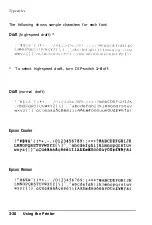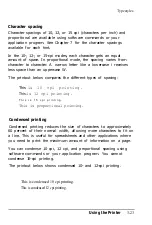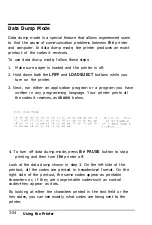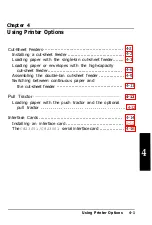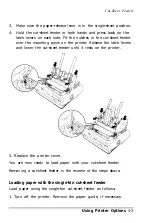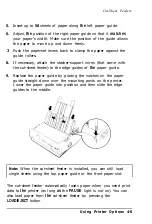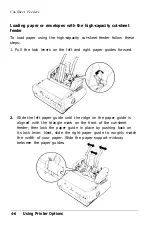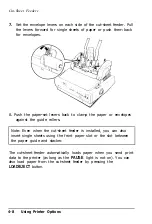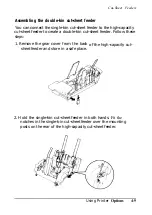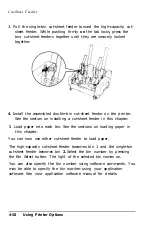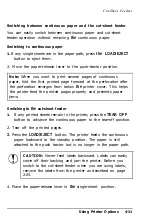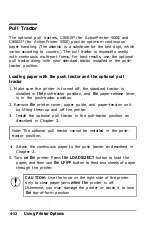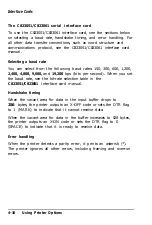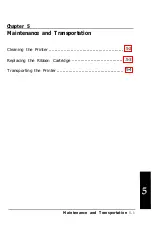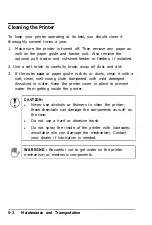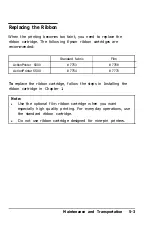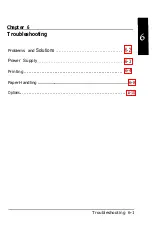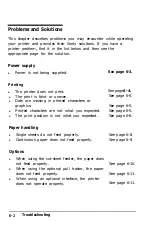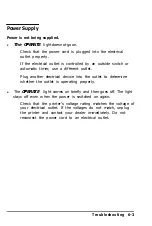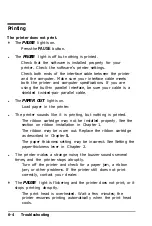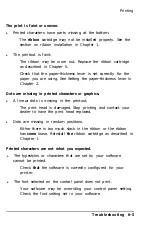Cut-Sheet Feeders
3. Pull the single-bin cut-sheet feeder toward the high-capacity cut-
sheet feeder. While pushing firmly
on
the tab locks, press the
two cut-sheet feeders together
together.
until they are securely locked
4.
Install the assembled double-bin cut-sheet feeder on the printer.
See the section on installing a cut-sheet feeder in this chapter.
5. Load paper into each bin. See the sections on loading paper in
this chapter.
You can now use either cut-sheet feeder to load paper.
The high-capacity cut-sheet feeder becomes bin 1 and the single-bin
cut-sheet feeder becomes bin
2.
Select the bin number by pressing
the Bin Select button. The light of the selected bin comes on.
You can also specify the bin number using software commands. You
may be able to specify the bin number using your application
software. See your application software manual for details.
4-10
Using Printer Options
Summary of Contents for 5000/5500
Page 1: ......
Page 13: ...Introduction Printer Parts 4 Introduction ...
Page 75: ...Typestyles Epson Script C Epson Orator Epson Orator S OCR B 3 22 Using the Printer ...
Page 109: ...Options 6 12 Troubleshooting ...
Page 153: ......