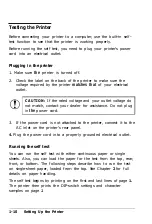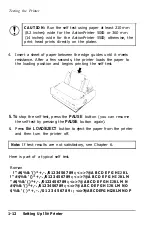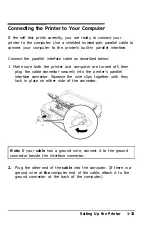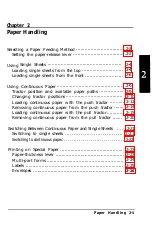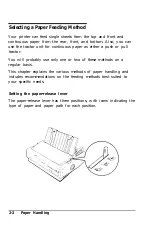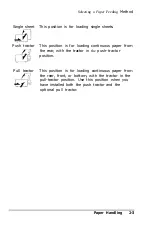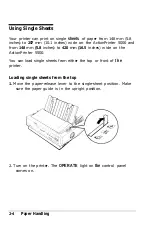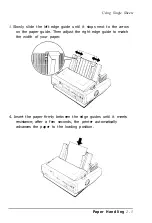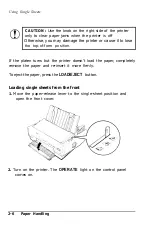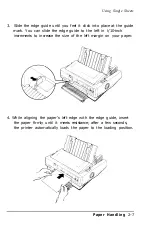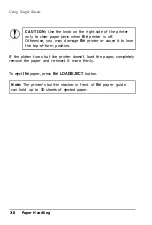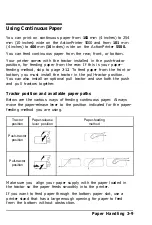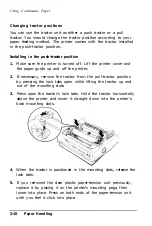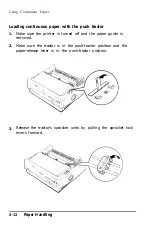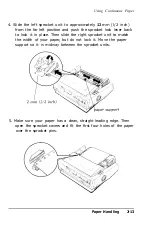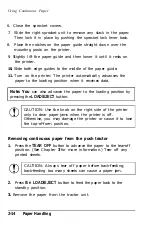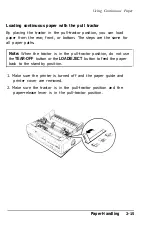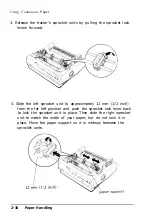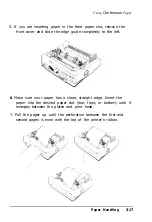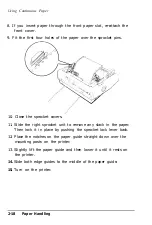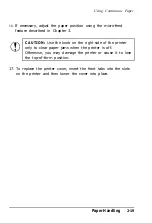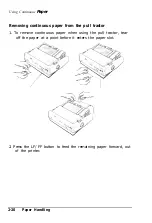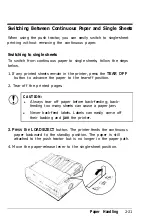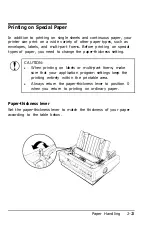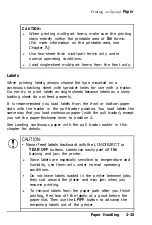Using Continuous Paper
Changing tractor positions
You can use the tractor unit as either a push tractor or a pull
tractor. You should change the tractor position according to your
paper feeding method. The printer comes with the tractor installed
in the push-tractor position.
Installing in the push-tractor position
1.
2.
3.
4.
5.
Make sure the printer is turned off. Lift the printer cover and
the paper guide up and off the printer.
If necessary, remove the tractor from the pull-tractor position
by pressing the lock tabs open while lifting the tractor up and
out of the mounting slots.
Press open the tractor’s lock tabs. Hold the tractor horizontally
above the printer and lower it straight down into the printer’s
back mounting slots.
When the tractor is positioned in the mounting slots, release the
lock tabs.
If you removed the clear plastic paper-tension unit previously,
replace it by placing it on the printer’s mounting pegs; then
lower into place. Press on both ends of the paper-tension unit
until you feel it click into place.
2-10
Paper Handling
Summary of Contents for 5000/5500
Page 1: ......
Page 13: ...Introduction Printer Parts 4 Introduction ...
Page 75: ...Typestyles Epson Script C Epson Orator Epson Orator S OCR B 3 22 Using the Printer ...
Page 109: ...Options 6 12 Troubleshooting ...
Page 153: ......