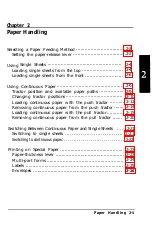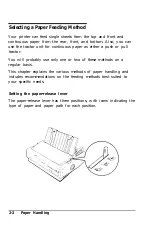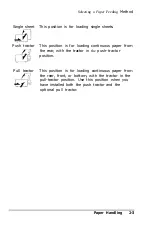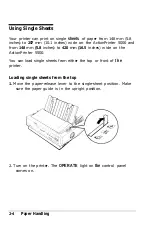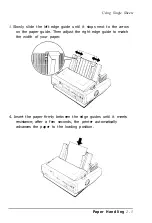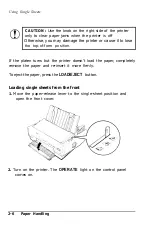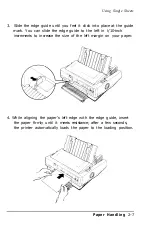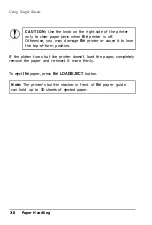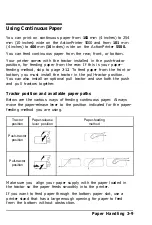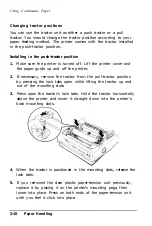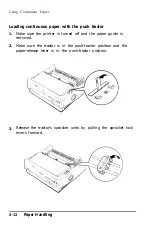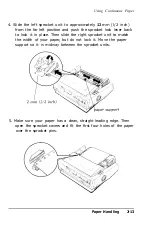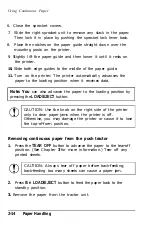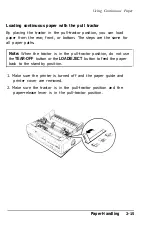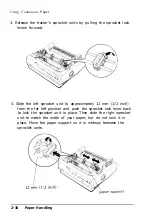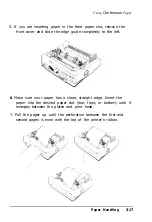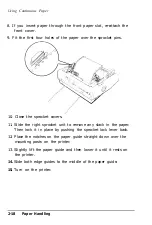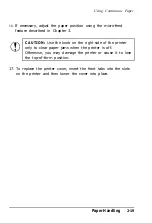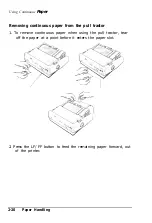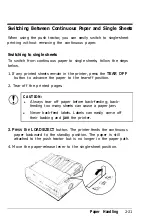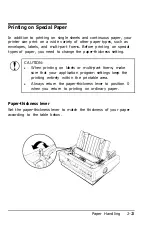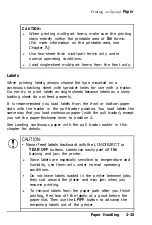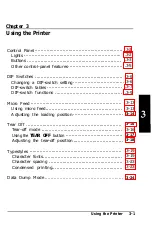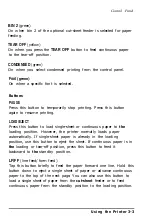Using Continuous Paper
6. Close the sprocket covers.
7. Slide the right sprocket unit to remove any slack in the paper.
Then lock it in place by pushing the sprocket lock lever back.
8. Place the notches on the paper guide straight down over the
mounting posts on the printer.
9. Slightly lift the paper guide and then lower it until it rests on
the printer.
10.
Slide both edge guides to the middle of the paper guide.
11.
Turn on the printer. The printer automatically advances the
paper to the loading position when it receives data.
Note: You
can also advance the paper to the loading position by
pressing the
LOAD/EJECT
button.
CAUTION: Use the knob on the right side of the printer
only to clear paper jams when the printer is off.
Otherwise, you may damage the printer or cause it to lose
the top-of-form position.
Removing continuous paper from the push tractor
1.
Press the
TEAR OFF
button to advance the paper to the tear-off
position. (See Chapter
3
for more information.) Tear off any
printed sheets.
CAUTION: Always tear off paper before back-feeding;
back-feeding too many sheets can cause a paper jam.
2.
Press
the LOAD/EJECT
button to feed the paper back to the
standby position.
3.
Remove the paper from the tractor unit.
2-14
Paper Handling
Summary of Contents for 5000/5500
Page 1: ......
Page 13: ...Introduction Printer Parts 4 Introduction ...
Page 75: ...Typestyles Epson Script C Epson Orator Epson Orator S OCR B 3 22 Using the Printer ...
Page 109: ...Options 6 12 Troubleshooting ...
Page 153: ......