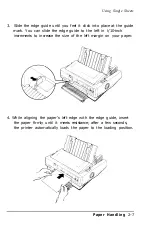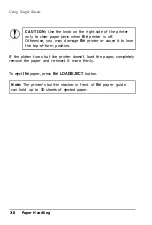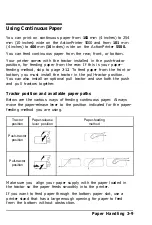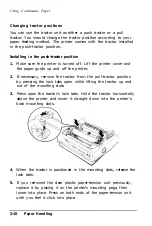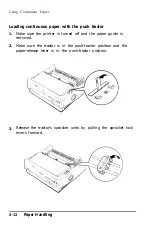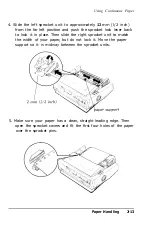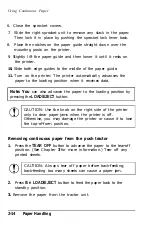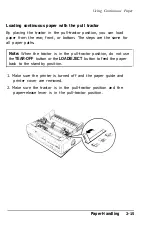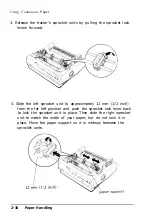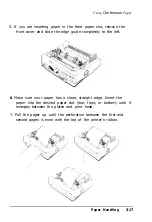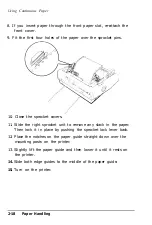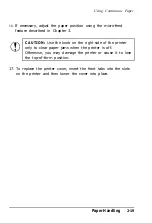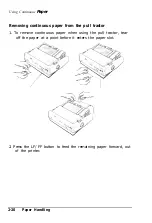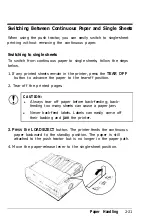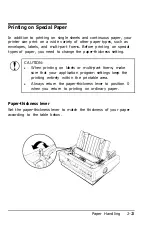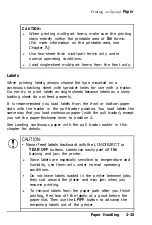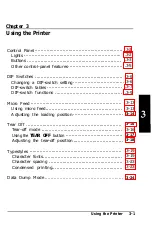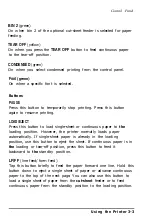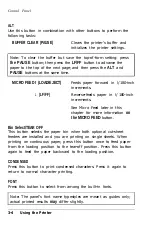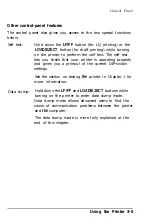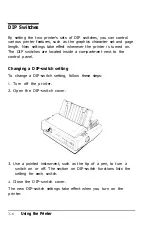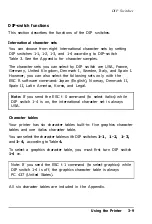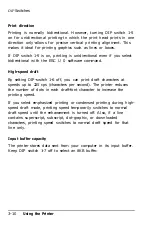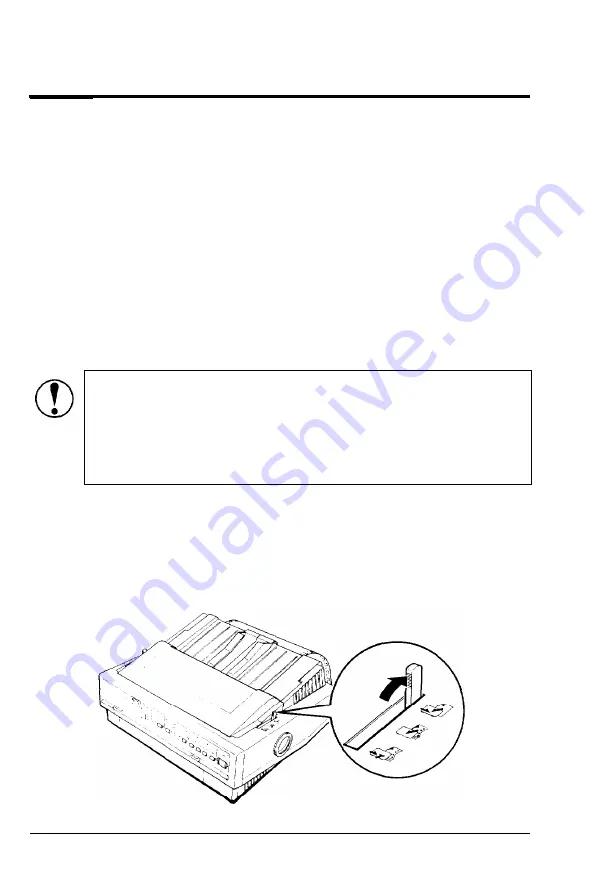
Switching Between Continuous Paper and Single Sheets
When using the push tractor, you can easily switch to single-sheet
printing without removing the continuous paper.
Switching to single sheets
To switch from continuous paper to single sheets, follow the steps
below.
1. If any printed sheets remain in the printer, press the
TEAR OFF
button to advance the paper to the tear-off position.
2. Tear off the printed pages.
CAUTION:
l
Always tear off paper before back-feeding; back-
feeding too many sheets can cause a paper jam.
l
Never back-feed labels. Labels can easily come off
their backing and
jam
the printer.
3. Press the LOAD/EJECT
button. The printer feeds the continuous
paper backward to the standby position. The paper is still
attached to the push tractor but is no longer in the paper path.
4. Move the paper-release lever to the single-sheet position.
Paper Handling
2-21
Summary of Contents for 5000/5500
Page 1: ......
Page 13: ...Introduction Printer Parts 4 Introduction ...
Page 75: ...Typestyles Epson Script C Epson Orator Epson Orator S OCR B 3 22 Using the Printer ...
Page 109: ...Options 6 12 Troubleshooting ...
Page 153: ......