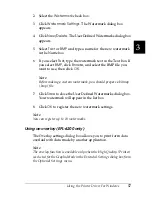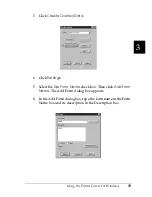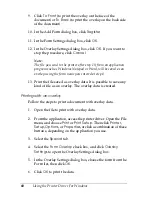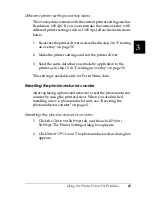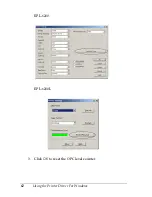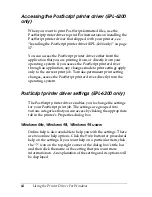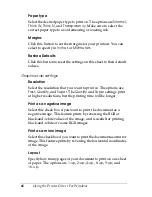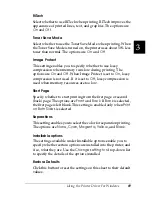Using the Printer Driver For Windows
61
3
3
3
3
3
3
3
3
3
3
3
3
Different printer settings overlay data
The overlay data is made with the current printer settings such as
Resolution: 600 dpi. If you want to make the same overlay with
different printer settings such as 1200 dpi, follow the instructions
below.
1. Re-access the printer driver as described in step 2 in “Creating
an overlay” on page 58.
2. Make the printer settings and exit the printer driver.
3. Send the same data that you made by application to the
printer as in step 12 in “Creating an overlay” on page 58.
This setting is available only for Form Name data.
Resetting the photoconductor counter
After replacing a photoconductor unit, reset the photoconductor
counter by using the printer driver. When you are finished
installing a new a photoconductor unit, see “Resetting the
photoconductor counter” on page 61.
Resetting the photoconductor counter
1. Click the
Optional Settings
tab, and then click
Printer
Settings
. The Printer Settings dialog box appears.
2. Click
Reset OPC Level
. The photoconductor clear dialog box
appears.
Summary of Contents for 6200L - EPL B/W Laser Printer
Page 29: ...12 Product Information ...
Page 39: ...22 Paper Handling 1 Pull the paper tray out from the cassette unit ...
Page 49: ...32 Paper Handling ...
Page 133: ...116 Using the Printer Driver For Windows ...
Page 207: ...190 Using the Printer Driver For Macintosh ...
Page 259: ...242 Setting Up Your Printer on a Network EPL 6200L ...
Page 321: ...304 Installing and Removing Options EPL 6200 only ...
Page 349: ...332 Cleaning and Transporting the Printer ...
Page 397: ...380 Troubleshooting 1 Remove the MP tray cover 2 Remove paper stacked in the tray ...
Page 457: ...440 Symbol Sets EPL 6200 only ...
Page 489: ...472 Working with Fonts ...
Page 500: ...Samples 483 E E E E E E E E E E E E Appendix E Samples Postscript Font Samples 484 ...
Page 501: ...484 Samples Postscript Font Samples ...
Page 502: ...Samples 485 E E E E E E E E E E E E ...
Page 503: ...486 Samples ...