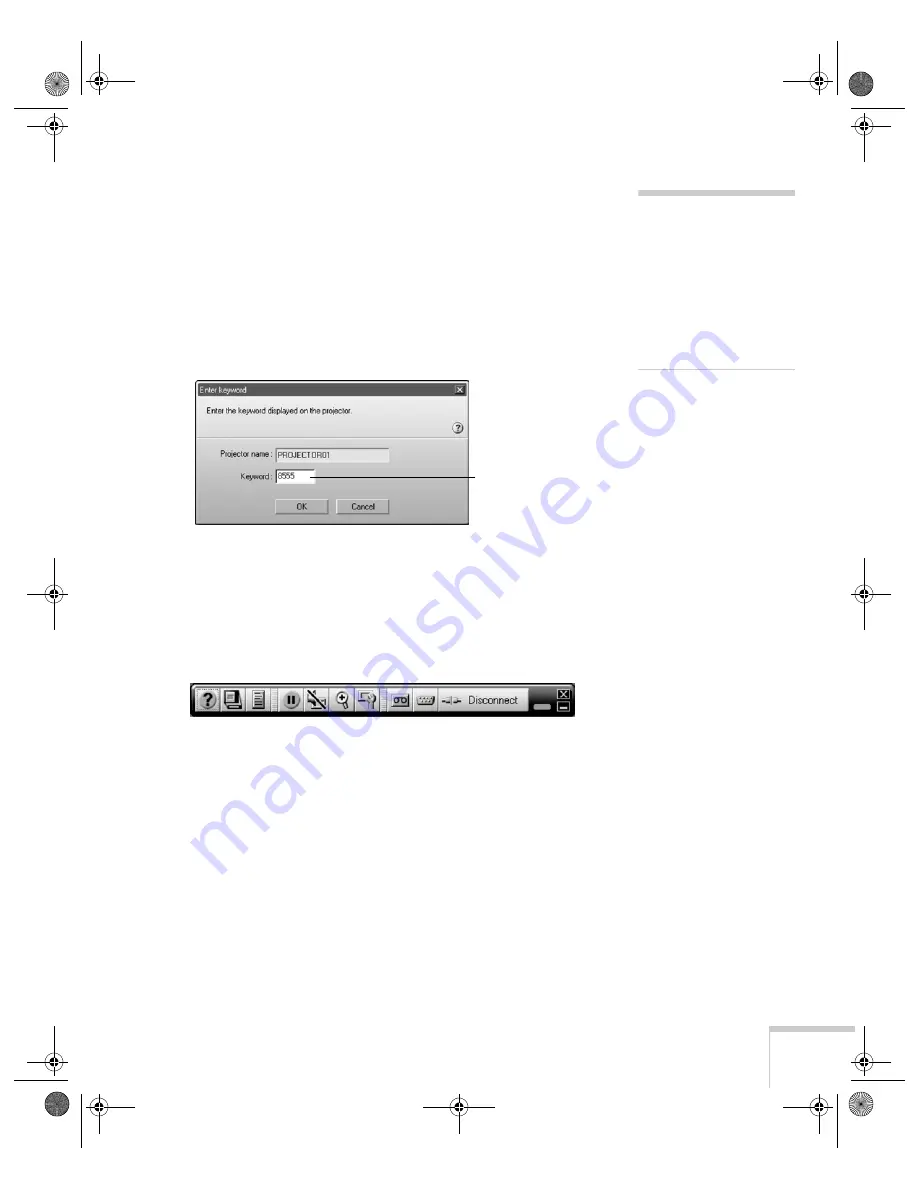
Presenting Through a Wireless Network
77
4. Once the name of your projector appears, select it and click
Connect
. If more than one projector is listed, you can select
additional ones and connect to them at the same time. If the
selected projector is already being used by another person, you can
still connect to it; doing so automatically disconnects the other
user.
5. If you set up the projector to prompt you for a keyword before
connecting, you see a screen like this one:
Type in the four-digit number displayed on the EasyMP Network
screen and click
OK
.
6. Once the connection is established, you see your computer’s
image transmitted to the screen, and a floating control bar on
your computer desktop:
7. If necessary, you can drag the control bar out of the way on your
screen.
8. When you’re done with your presentation, click
Disconnect
on
the control bar.
note
If you want your
presentation encrypted,
click
Extension
and select
Use encrypted
communication
.
This step enhances security
but decreases the data
transmission speed.
Enter keyword
Banff-Toronto User's Guide.book Page 77 Thursday, January 20, 2005 5:00 PM
















































