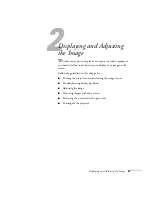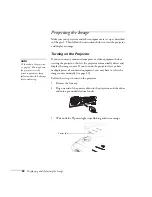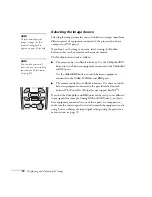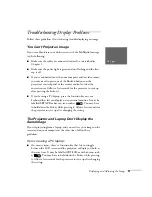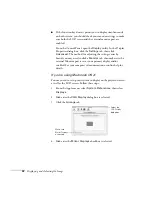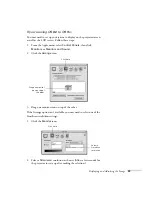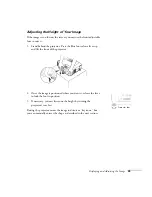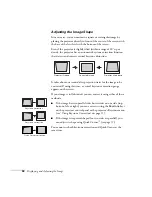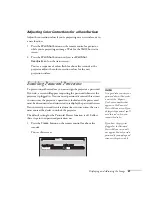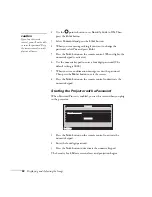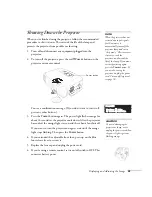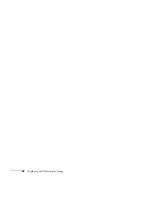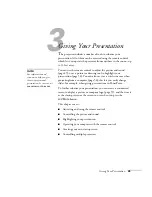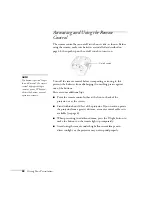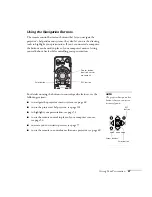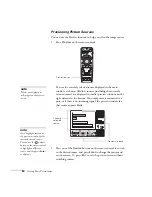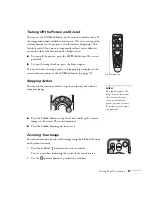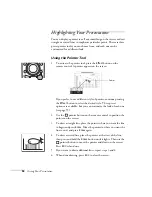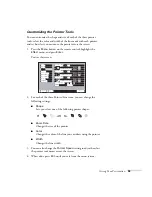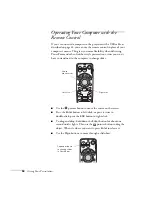Displaying and Adjusting the Image
41
Adjusting Color Corrections for a New Surface
Adjust the correction values if you’re projecting on a new surface or in
a new location.
1. Press the
Wall Shot
button on the remote control or projector
while you’re projecting an image. Wait for the Wall Shot status
screen.
2. Press the
Wall Shot
button until you see
Wall Shot
Readjustment
on the status screen.
You see a sequence of colors flash for about five seconds as the
projector adjusts the color correction values for the new
projection surface.
Enabling Password Protection
To prevent unauthorized use, you can assign the projector a password.
If you do, a screen will appear requesting the password whenever the
projector is plugged in. If an incorrect password is entered three times
in succession, the projector’s operation is locked and the power cord
must be disconnected and reinserted to redisplay the password screen.
If an incorrect password is entered nine times in succession, the user
must contact the dealer to unlock the projector.
The default setting for the Password Protect function is off. Follow
these steps to turn password protection on:
1. Press the
Freeze
button on the remote control for about five
seconds.
You see this screen:
note
It’s a good idea to write your
password down. Also, make
a note of the “Request
Code: xxxxx number that
appears in the Password
Protect Release screen. If you
do forget the password, you’ll
need this code when you
contact the dealer.
If you leave the projector
plugged in, the Password
Protect Release screen will
not appear. You only need a
password if you unplug and
reconnect the power cable.
Security
Security
Set
Set
ON
ON
OFF
OFF
Password
Password
Security Lock:
Security Lock:
Summary of Contents for 7800p - PowerLite XGA LCD Projector
Page 1: ...EPSON PowerLite 7800p Multimedia Projector User sGuide ...
Page 8: ...viii ...
Page 34: ...26 Setting Up the Projector ...
Page 52: ...44 Displaying and Adjusting the Image ...
Page 70: ...62 Giving Your Presentation ...
Page 100: ...92 Managing the Projector from a Remote Computer ...
Page 122: ...114 Solving Problems ...
Page 130: ...122 Appendix B Technical Specifications ...
Page 138: ...130 Appendix C Notices ...
Page 144: ...136 Index ...