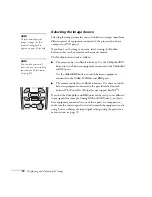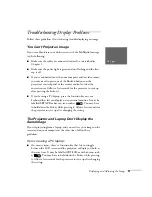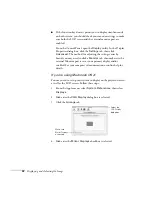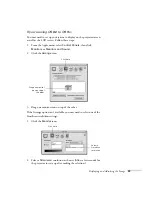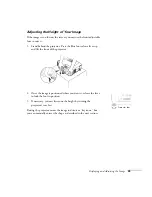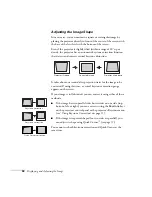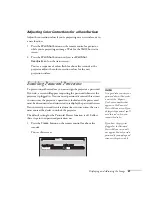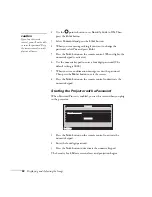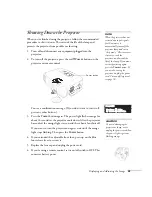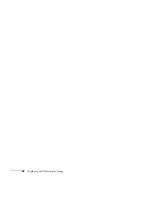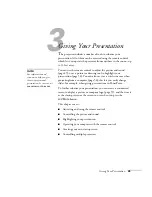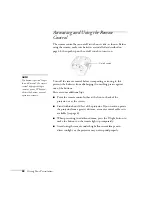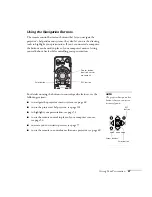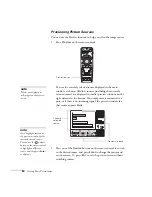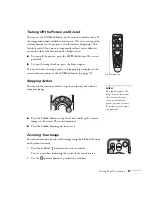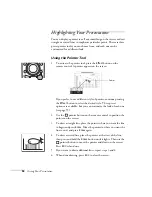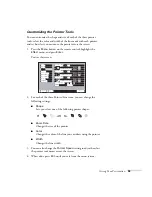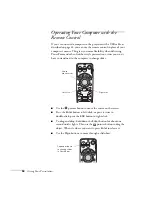Displaying and Adjusting the Image
43
Shutting Down the Projector
When you’ve finished using the projector, follow the recommended
procedure to shut it down. This extends the life of the lamp and
protects the projector from possible overheating.
1. Turn off and disconnect any equipment plugged into the
projector.
2. To turn off the projector, press the red
P
Power
button on the
projector or remote control.
You see a confirmation message. (If you don’t want to turn it off,
press any other button.)
3. Press the
Power
button again. The power light flashes orange for
about 30 seconds as the projector cools down. After the projector
has cooled, the orange light stays on and the exhaust fan shuts off.
If you want to turn the projector on again, wait until the orange
light stops flashing. Then press the
Power
button.
4. If you extended the adjustable front foot, press up on the blue
foot release lever to retract it.
5. Replace the lens cap and unplug the power cord.
6. If you’re using a remote control, set its on/off switch to
OFF
. This
conserves battery power.
note
When the projector has not
received any input signals
for 30 minutes, it
automatically turns off the
projector lamp and enters
“sleep mode.” This conserves
electricity, cools the
projector, and extends the
life of the lamp. If you want
to start projecting again,
press the
Power
button. If
you are done using the
projector, unplug the power
cord. To turn off sleep mode,
see page 74.
Power button
Power OFF?
Power OFF?
Yes
Yes :
: Press button
Press button
No
No :
: Press any other button
Press any other button
caution
To avoid damaging the
projector or lamp, never
unplug the power cord when
the power light is green or
flashing orange.
Summary of Contents for 7800p - PowerLite XGA LCD Projector
Page 1: ...EPSON PowerLite 7800p Multimedia Projector User sGuide ...
Page 8: ...viii ...
Page 34: ...26 Setting Up the Projector ...
Page 52: ...44 Displaying and Adjusting the Image ...
Page 70: ...62 Giving Your Presentation ...
Page 100: ...92 Managing the Projector from a Remote Computer ...
Page 122: ...114 Solving Problems ...
Page 130: ...122 Appendix B Technical Specifications ...
Page 138: ...130 Appendix C Notices ...
Page 144: ...136 Index ...