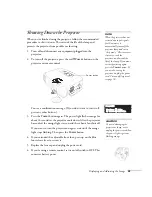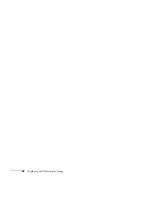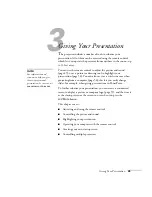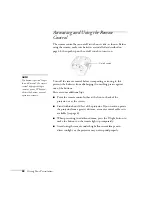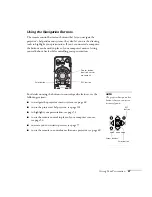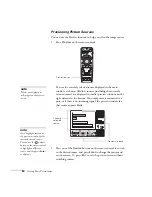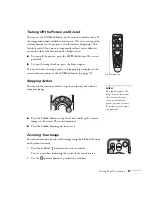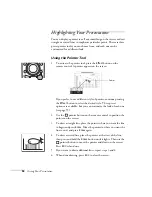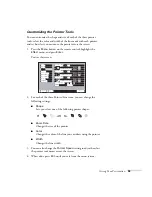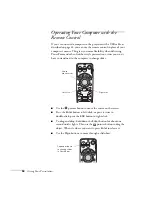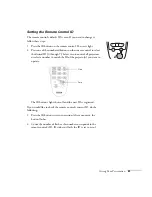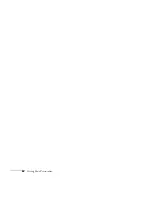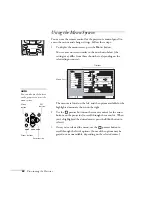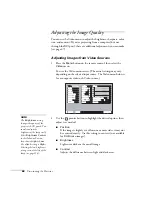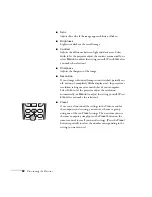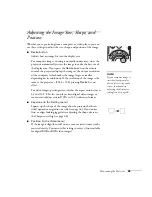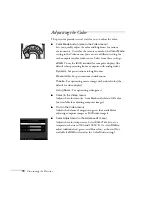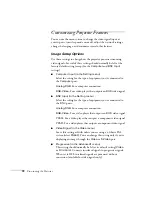Giving Your Presentation
57
Creating Your Own Startup Screen
You can transfer any image from your computer or video source to the
projector, and then use it as your startup screen. You can also use it as
the screen to be displayed when the projector is not receiving a signal
or when you press the
A/V Mute
button. The image can be a
company logo, slogan, photograph, or any other image you want to
use.
Capturing the Image
Start by displaying the image you want to use. It can be an image from
either a computer or video source such as a DVD player or digital
camera. Then follow these steps to capture the image and transfer it to
the projector:
1. Press the
Menu
button on the remote control, highlight the
User’s Logo
menu, and press
Enter
.
2. When you see a message asking whethr you accept the present
image as the user’s logo, select
Yes
and press
Enter
.
3. A selection box displays over the image. Use the
pointer
button to select the area of the image you want to use. Then press
Enter
.
Execute
Execute
Video
Video
Audio
Audio
Effect
Effect
User's Logo
User's Logo
Advanced1
Advanced1
About
About
Reset All
Reset All
[ ]: Execute
[ ]: Execute
[Menu]: Exit
[Menu]: Exit
[ ]: Select
[ ]: Select
Setting
Setting
Advanced2
Advanced2
Summary of Contents for 7800p - PowerLite XGA LCD Projector
Page 1: ...EPSON PowerLite 7800p Multimedia Projector User sGuide ...
Page 8: ...viii ...
Page 34: ...26 Setting Up the Projector ...
Page 52: ...44 Displaying and Adjusting the Image ...
Page 70: ...62 Giving Your Presentation ...
Page 100: ...92 Managing the Projector from a Remote Computer ...
Page 122: ...114 Solving Problems ...
Page 130: ...122 Appendix B Technical Specifications ...
Page 138: ...130 Appendix C Notices ...
Page 144: ...136 Index ...