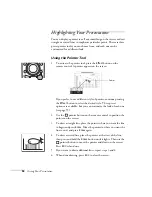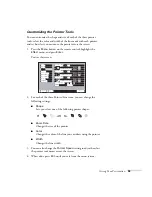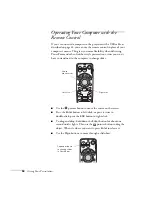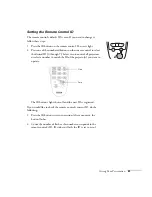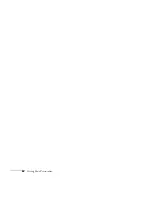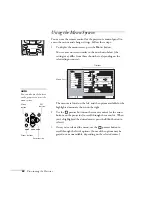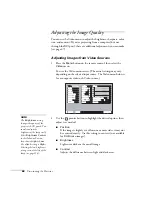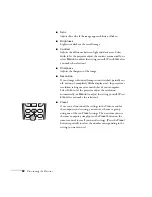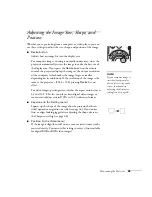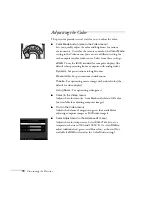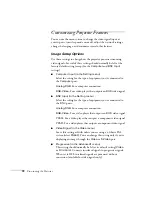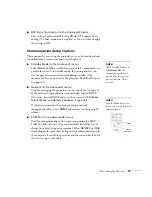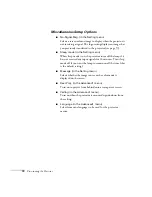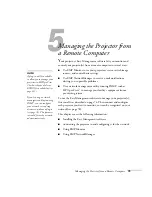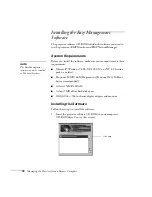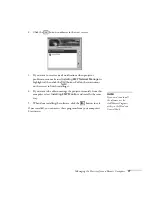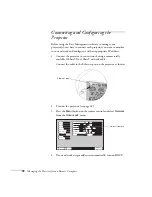66
Fine-tuning the Projector
Adjusting the Image Quality
You can use the Video menu to adjust the brightness, sharpness, color,
tint, and contrast. If you’re projecting from a computer (but not
through the
DVI
port), there are additional adjustments you can make
(see page 67).
Adjusting Images from Video Sources
1. Press the
Menu
button on the remote control, then select the
Video
menu.
You see the Video menu screen. (The actual settings may vary,
depending on the selected input source. The Video menu below is
for a composite video or S-Video source.)
2. Use the
pointer button to highlight the desired option, then
adjust it as needed:
■
Position
If the image is slightly cut off on one or more sides, it may not
be centered exactly. Use this setting to center it (not available
for RGB video images).
■
Brightness
Lightens or darkens the overall image.
■
Contrast
Adjusts the difference between light and dark areas.
Adjust
Adjust
+
-
+
-
+
-
+
-
+
-
Video
Video
Audio
Audio
Setting
Setting
User's Logo
User's Logo
Advanced1
Advanced1
Color Mode
Color Mode
Position
Position
Brightness
Brightness
Contrast
Contrast
Color
Color
Tint
Tint
Sharpness
Sharpness
:
:
:
:
: 0
0
0
0
0
0
0
0
0
0
Select
Select [Dynamic ]
[Dynamic ]
[Menu]: Exit
[Menu]: Exit
Video Signal
Video Signal
Select
Select
[ ]: Enter
[ ]: Enter
[ ]: Select
[ ]: Select
[Auto ]
[Auto ]
About
About
Reset All
Reset All
Advanced2
Advanced2
Effect
Effect
Reset
Reset
Execute
Execute
note
The
Brightness
setting
changes the opacity of the
projector’s LCD panels. You
can also adjust the
brightness of the lamp itself.
Select
Brightness Control
in the Advanced2 menu,
then choose
High
or
Low
(the default setting is
High
).
Selecting the low brightness
setting extends the life of the
lamp (see page 118).
Summary of Contents for 7800p - PowerLite XGA LCD Projector
Page 1: ...EPSON PowerLite 7800p Multimedia Projector User sGuide ...
Page 8: ...viii ...
Page 34: ...26 Setting Up the Projector ...
Page 52: ...44 Displaying and Adjusting the Image ...
Page 70: ...62 Giving Your Presentation ...
Page 100: ...92 Managing the Projector from a Remote Computer ...
Page 122: ...114 Solving Problems ...
Page 130: ...122 Appendix B Technical Specifications ...
Page 138: ...130 Appendix C Notices ...
Page 144: ...136 Index ...