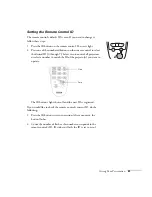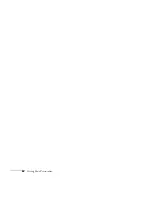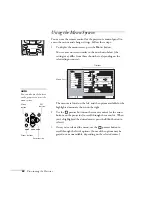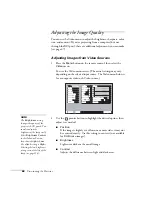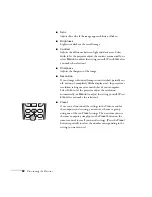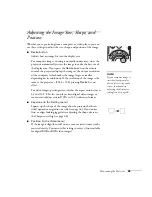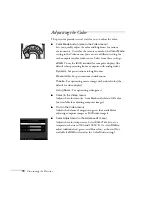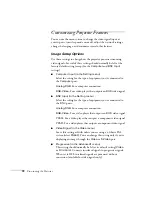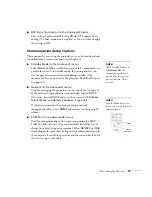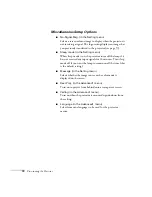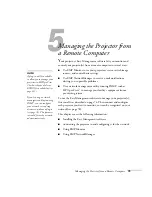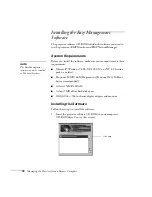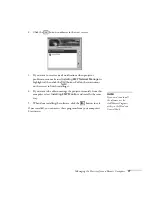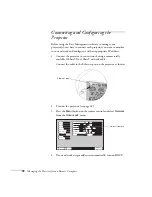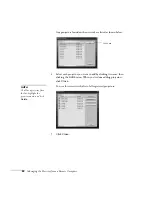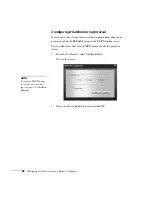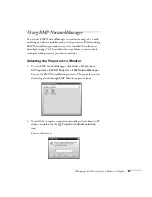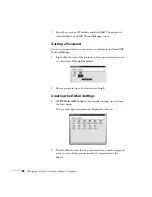Fine-tuning the Projector
73
■
BNC Sync Termination (in the Advanced2 menu)
This setting should normally be left
Off
(for TTL input). If an
analog (75-ohm) terminator is required, as for a switcher, change
the setting to
ON
.
Communication Setup Options
These options let you set up the projector so it can be monitored and
controlled from a remote computer (see Chapter 5).
■
Standby Mode (in the Advanced1 menu)
Select
Network ON
to enable the projector to be monitored over
a network when it’s in standby mode; this setting also lets you
view images on an external monitor during standby, if the
monitor has been connected to the projector’s
Monitor Out
port
(see page 23).
■
Network (in the Advanced2 menu)
Used for managing the projector over a network (see Chapter 5).
If the network assigns addresses automatically, turn on
DHCP
.
Otherwise, turn off
DHCP
and enter the projector’s
IP Address
,
Subnet Mask
, and
Gateway Address
, if applicable.
If you want to monitor the projector using a network
management utility, select
SNMP
and enter at least one trap IP
address.
■
COM Port (in the Advanced2 menu)
Used for communicating with a computer running the EMP
Link21L utility software. (You can download this utility free of
charge from http://support.epson.com.) Select
RS-232C
or
USB
,
depending on the port that’s being used for communication with
the computer. Turn off the projector and then turn it back on for
the new setting to take effect.
note
When Standby Mode is set
to
Network ON
, the
exhaust fan continues to
operate after the projector
has cooled down. This is
normal.
note
Press the
Num
button on
the remote control to use the
number keypad.
Num
button
Zero
Summary of Contents for 7800p - PowerLite XGA LCD Projector
Page 1: ...EPSON PowerLite 7800p Multimedia Projector User sGuide ...
Page 8: ...viii ...
Page 34: ...26 Setting Up the Projector ...
Page 52: ...44 Displaying and Adjusting the Image ...
Page 70: ...62 Giving Your Presentation ...
Page 100: ...92 Managing the Projector from a Remote Computer ...
Page 122: ...114 Solving Problems ...
Page 130: ...122 Appendix B Technical Specifications ...
Page 138: ...130 Appendix C Notices ...
Page 144: ...136 Index ...