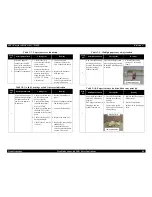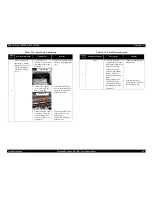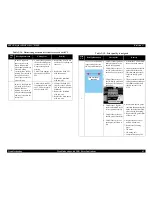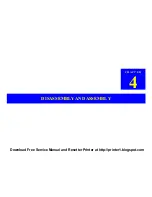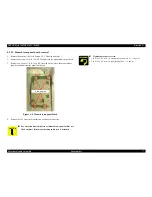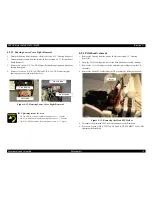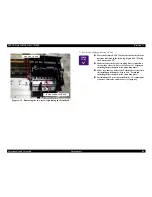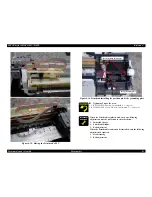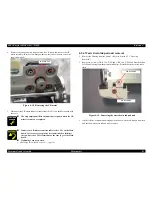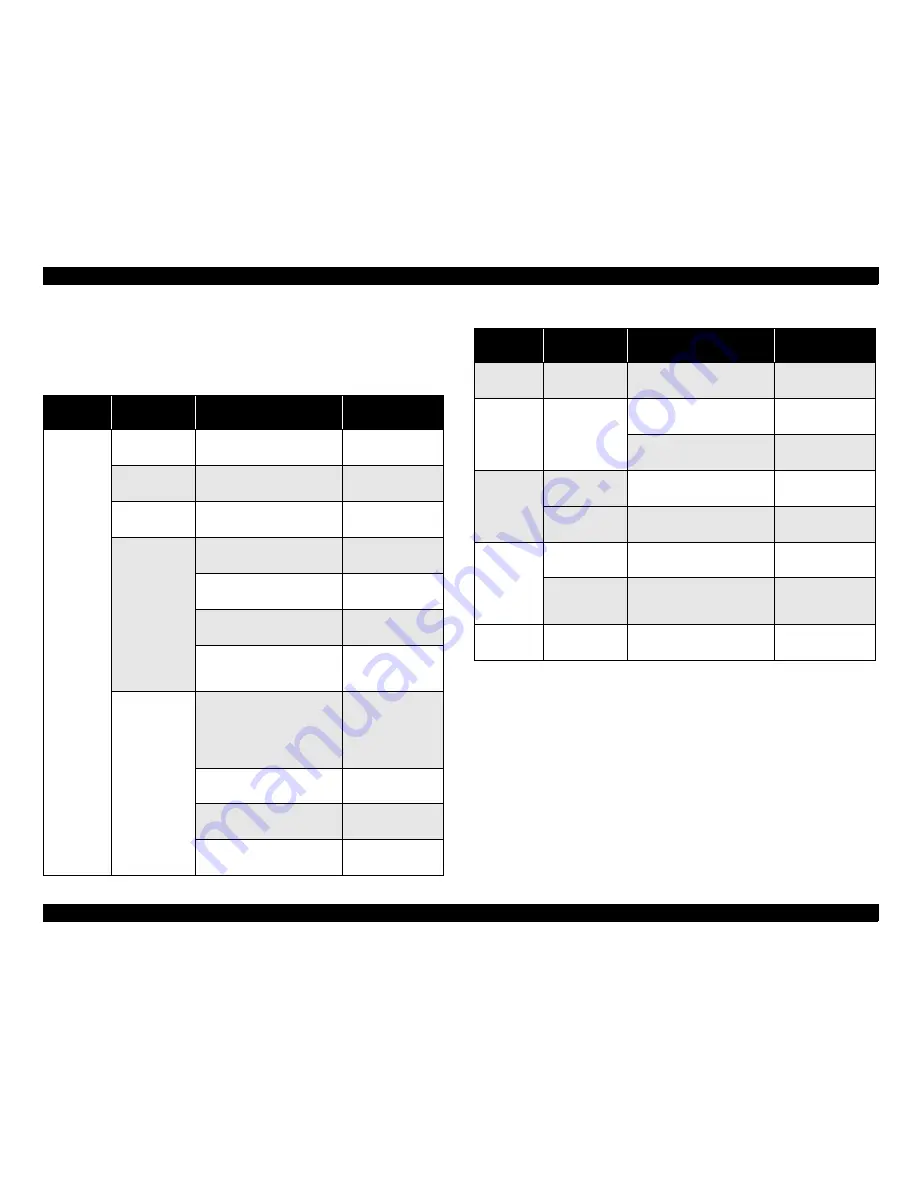
EPSON Stylus PHOTO 895/785EPX
Revision A
Disassembly and Assembly
Overview
71
4.1.3 Work Completion Check
If any service is made to the printer, use the checklist shown below to confirm all
works are completed properly and the printer is ready to be returned to the user.
Table 4-2. Completion Check
Classifi-
cation
Item
Check Point
Status
Main Unit
Self-test
Is the operation normal?
Checked
Not necessary
On-line Test
Is the printing successful?
Checked
Not necessary
Printhead
Is ink discharged normally from
all the nozzles?
Checked
Not necessary
Carriage
Mechanism
Does it move smoothly?
Checked
Not necessary
Is there any abnormal noise
during its operation?
Checked
Not necessary
Is there any dirt or foreign
objects on the CR Guide Shaft?
Checked
Not necessary
Is the CR Motor at the correct
temperature?
(Not too heated?)
Checked
Not necessary
Paper Feeding
Mechanism
• Is paper advanced smoothly?
• No paper jamming?
• No paper skew?
• No multiple feeding?
• No abnormal noise?
Checked
Not necessary
Is the PF Motor at correct
temperature?
Checked
Not necessary
Is the ASF motor at correct
temperature?
Checked
Not necessary
Is the paper path free of any
obstructions?
Checked
Not necessary
Adjustment
Specified
Adjustment
Are all the adjustment done
correctly?
Checked
Not necessary
Lubrication
Specified
Lubrication
Are all the lubrication made at
the specified points?
Checked
Not necessary
Is the amount of lubrication
correct?
Checked
Not necessary
Function
Printer
Firmware version
Version:
Checked
Not necessary
Printon
Firmware version
Version:
Checked
Not necessary
Packing
Ink Cartridge
Are the ink cartridges installed
correctly?
Checked
Not necessary
Protective
Materials
Have all relevant protective
materials been attached to the
printer?
Checked
Not necessary
Others
Attachments,
Accessories
Have all the relevant items been
included in the package?
Checked
Not necessary
Table 4-2. Completion Check (continued)
Classifi-
cation
Item
Check Point
Status