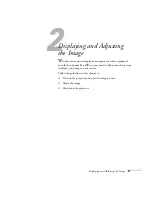Giving Your Presentation
45
1
Giving Your Presentation
T
he projector includes a number of tools to enhance your
presentation. All of them can be accessed using the remote control,
which lets you operate the projector from anywhere in the room—up
to 30 feet away.
You can use the remote control to adjust the picture and sound
(page 51), or as a pointer or drawing tool to highlight your
presentation (page 56). You can also use it as a wireless mouse when
projecting from a computer (page 58); this lets you easily change
slides, for example, when giving presentations in PowerPoint.
To further enhance your presentation, you can create a customized
screen to display a picture or company logo (page 59), and then use it
as the startup screen or the screen you see when you press the
A/V Mute
button.
This chapter covers:
■
Activating and using the remote control
■
Controlling the picture and sound
■
Highlighting your presentation
■
Operating your computer with the remote control
■
Creating your own startup screen
note
For information and
resources to help you give
the most professional
presentation, be sure to visit
presentersonline.com
.
Summary of Contents for 8300NL - PowerLite XGA LCD Projector
Page 1: ...EPSON PowerLite 8300i Multimedia Projector User sGuide ...
Page 44: ...44 Displaying and Adjusting the Image ...
Page 98: ...98 Maintaining the Projector ...
Page 130: ...130 Appendix C Notices ...
Page 135: ...Index 135 Z Zoom ratio 117 Zooming image 38 53 ...
Page 136: ...136 Index ...