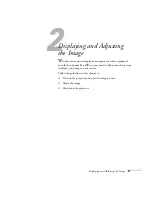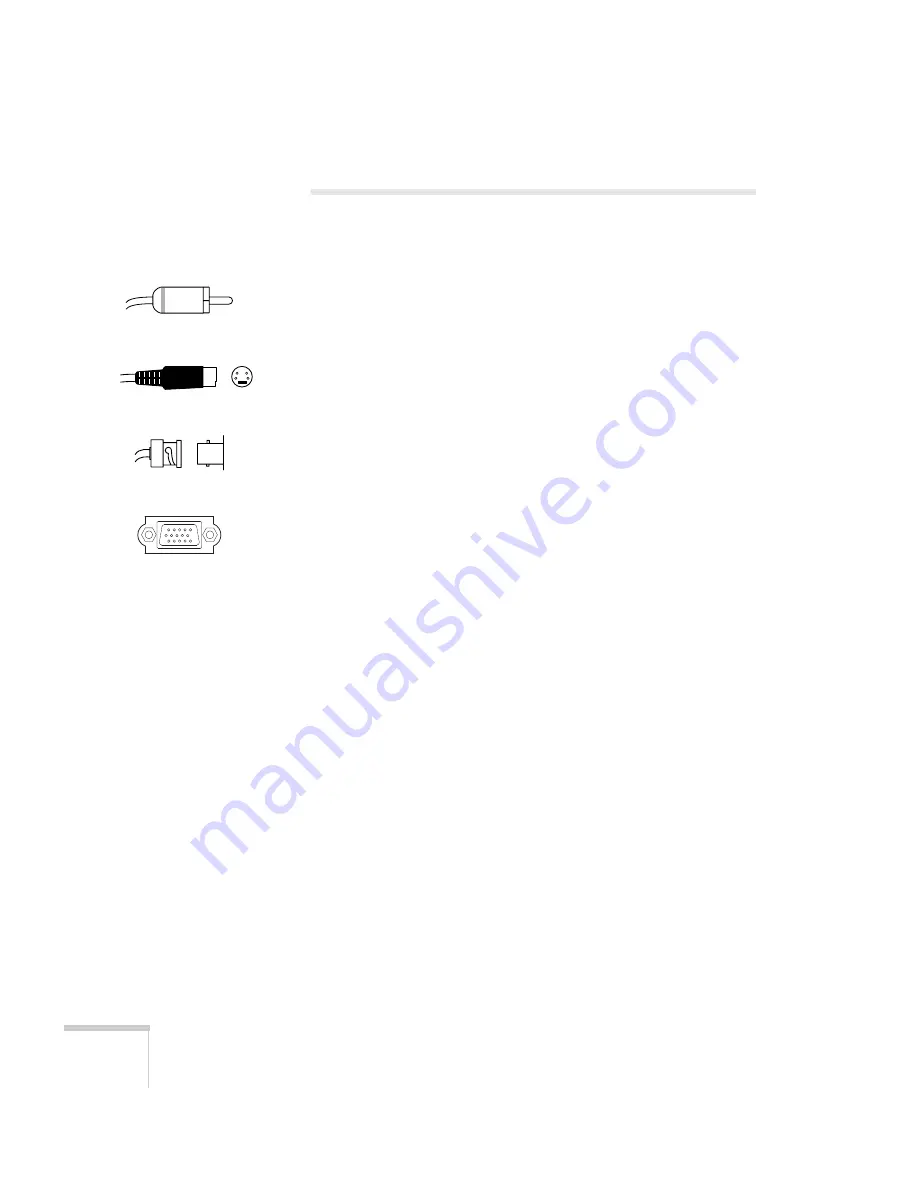
16
Setting Up the Projector
Connecting to Video Equipment
You can connect up to five video sources to the projector at the same
time. Before starting, look at your video equipment to determine its
available video-output connections:
■
If your video player has a yellow RCA video output connector, see
“Connecting a Composite Video Source” on page 17.
■
If your video player has an S-video connector, see “Connecting an
S-video Source” on page 18.
■
If your video player has a component video port (three connectors
labeled either Y/Cb/Cr or Y/Pb/Pr), see “Connecting a
Component Video Source” on page 19.
■
If your video player has an RGB video port (either a single
connector for a VGA monitor cable, or three connectors labeled
R/G/B), see “Connecting an RGB Video Source” on page 20.
Note that connecting a cable for RGB video provides the highest
quality of video transfer; component video is the next-best system,
followed by S-video and finally composite video (using an RCA
cable).
After connecting any video cables, you may also want to:
■
connect a monitor to the projector so you can view your
presentation close-up as well as on-screen; see page 28
■
connect an audio cable to play sound through the projector; see
page 29
RCA connector
(composite video)
S-video connector
(4-pin mini-DIN)
BNC connector
(component video)
VGA connector
(RGB video)
Summary of Contents for 8300NL - PowerLite XGA LCD Projector
Page 1: ...EPSON PowerLite 8300i Multimedia Projector User sGuide ...
Page 44: ...44 Displaying and Adjusting the Image ...
Page 98: ...98 Maintaining the Projector ...
Page 130: ...130 Appendix C Notices ...
Page 135: ...Index 135 Z Zoom ratio 117 Zooming image 38 53 ...
Page 136: ...136 Index ...