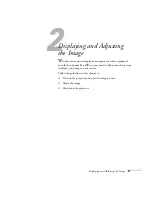28
Setting Up the Projector
Connecting an External Monitor
If you want to monitor your presentation close-up (on a monitor
placed beside the projector) as well as on the screen, you can connect
an external monitor. You can use it to check on your presentation or
switch between picture sources even if you’ve pressed the
A/V Mute
button to turn off projection on the screen.
To attach an external monitor, connect it to the projector’s
Monitor
Out
port, as shown:
Follow these guidelines to view images on the monitor:
■
The monitor displays the currently selected video source. Press the
Preview
button if you want to display all the active sources at the
same time (see page 52).
■
To be able to view (or preview) images on the monitor after
pressing
A/V Mute
, first make sure the necessary setting is
enabled. Enter the projector’s Setting menu, then set the A/V
Mute option to
Black
(if it’s set to
Blue
or
Logo
, you won’t be
able to view images from a connected source after pressing
A/V
Mute
); see page 60.
■
You can also view images on the monitor while the projector is in
standby mode (plugged in but not turned on), if the
Standby
Mode
setting has been set to
Network ON
(see page 71).
note
The monitor can display
images from any connected
computer or video source.
Some LCD monitors may
not be able to display the
image correctly. If you have
trouble displaying the
image, connect a multiscan
monitor. If you’re projecting
computer images, make sure
the computer’s refresh rate is
set to 65 Hz or greater.
External monitor
Summary of Contents for 8300NL - PowerLite XGA LCD Projector
Page 1: ...EPSON PowerLite 8300i Multimedia Projector User sGuide ...
Page 44: ...44 Displaying and Adjusting the Image ...
Page 98: ...98 Maintaining the Projector ...
Page 130: ...130 Appendix C Notices ...
Page 135: ...Index 135 Z Zoom ratio 117 Zooming image 38 53 ...
Page 136: ...136 Index ...