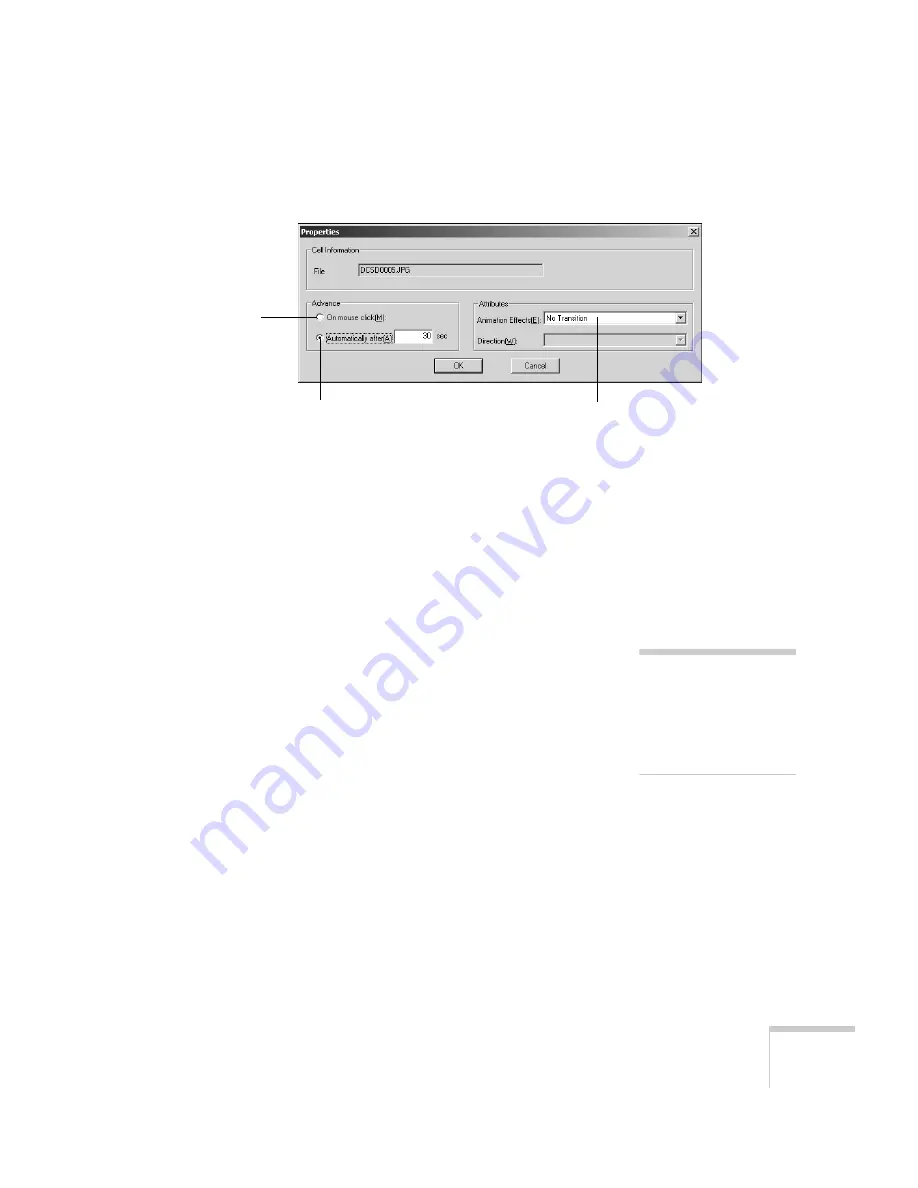
Presenting from a Memory Card, Digital Camera, or External Drive
109
3. Click
Cell Properties
. You see this dialog box:
4. Choose how you want to advance to the next cell.
■
If you want to change slides manually using the remote
control, select
On mouse click.
■
If you want your slides to advance automatically, set the
timing in the
Automatically after
box. You can set any
length of time between 1 and 1800 seconds (30 minutes).
Even if you select this setting, you can still change slides
manually using the remote control.
5. To add a transition effect (such as a dissolve, fade, or wipe), select
one of the
Animation Effects
settings and choose a
Direction
setting, if applicable.
6. When you’re finished setting up the transition for the selected cell
or cells, click
OK
.
7. Click the
Save
button or choose
Save
from the File menu.
Continue with the steps in the next section when you’re ready to
transfer your scenario to a memory card.
Select transition effects
Click to change
slides manually
Click to change slides automatically
note
Transition effects look
smoother when you create
them in the PowerPoint file
itself and use that file to
create a scenario.
Summary of Contents for 835p - PowerLite XGA LCD Projector
Page 1: ...Epson PowerLite 835p Multimedia Projector User sGuide ...
Page 14: ...14 Welcome ...
Page 94: ...94 Presenting Through a Wireless Network ...
Page 160: ...160 Managing Projectors ...
Page 200: ...200 Notices ...
Page 208: ...208 Index ...
















































