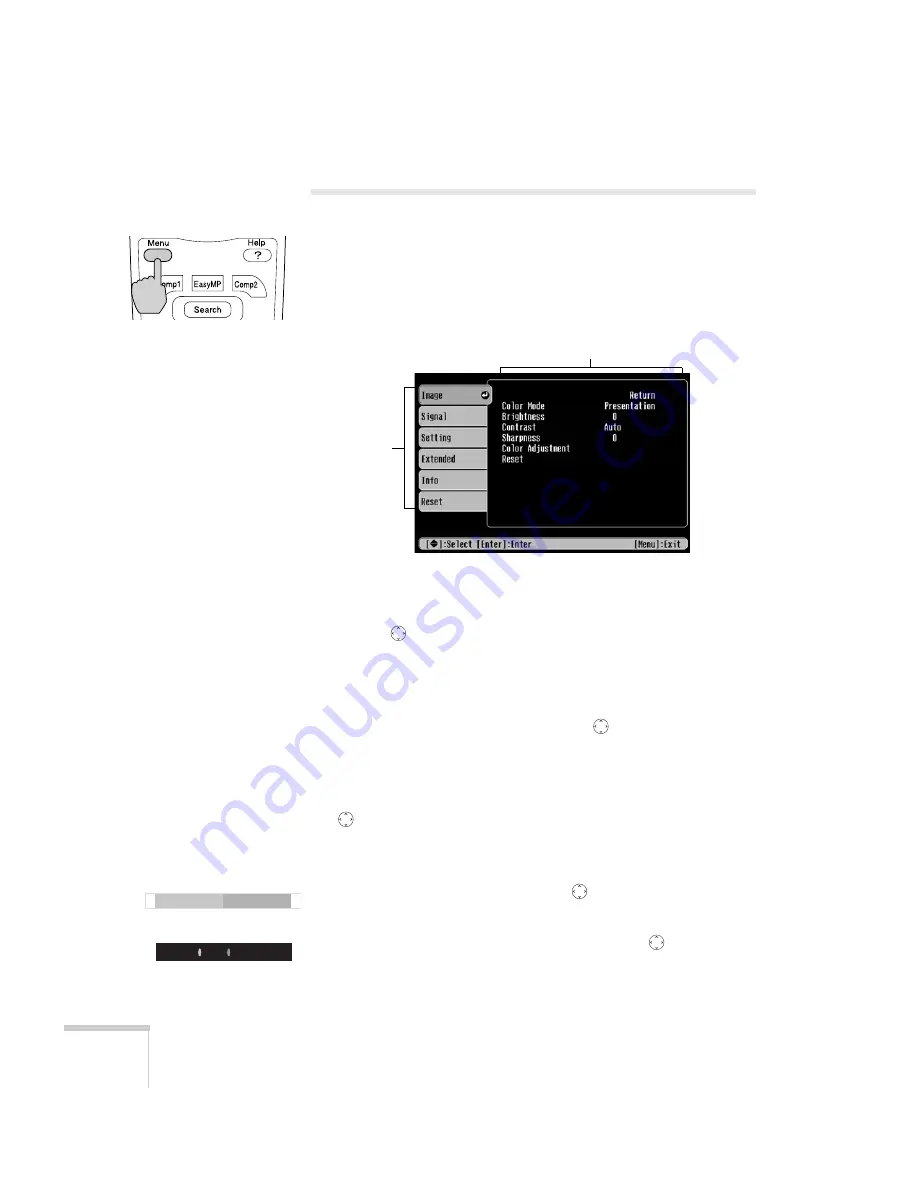
118
Fine-Tuning the Projector
Using the Menu System
You can use the remote control or the projector’s control panel to
access the menus and change settings. Follow these steps:
1. To display the menu screen, press the
Menu
button.
You see a menu screen similar to the one below:
The menus are listed on the left and the options available for the
highlighted menu are shown on the right.
2. Use the
pointer button on the remote control (or the arrow
buttons on the projector) to scroll through the menu list. When
you’ve highlighted the desired menu, press the
Enter
button to
select it.
3. Once you’ve selected the menu, use the
pointer button to
scroll through the list of options. (Some of the options may be
grayed out or unavailable, depending on the selected source.)
4. After highlighting the option you want to adjust, use the
pointer button to change the setting. In some cases, you may
have to press the
Enter
button to view a sub-screen for changing
the setting.
■
Press the left or right side of the
pointer button to adjust
a slider bar.
■
To select from two or more settings, use the
pointer
button to highlight the desired setting and press
Enter
.
Menu list
Options
+
-
ON
ON
OFF
OFF
Summary of Contents for 835p - PowerLite XGA LCD Projector
Page 1: ...Epson PowerLite 835p Multimedia Projector User sGuide ...
Page 14: ...14 Welcome ...
Page 94: ...94 Presenting Through a Wireless Network ...
Page 160: ...160 Managing Projectors ...
Page 200: ...200 Notices ...
Page 208: ...208 Index ...
















































