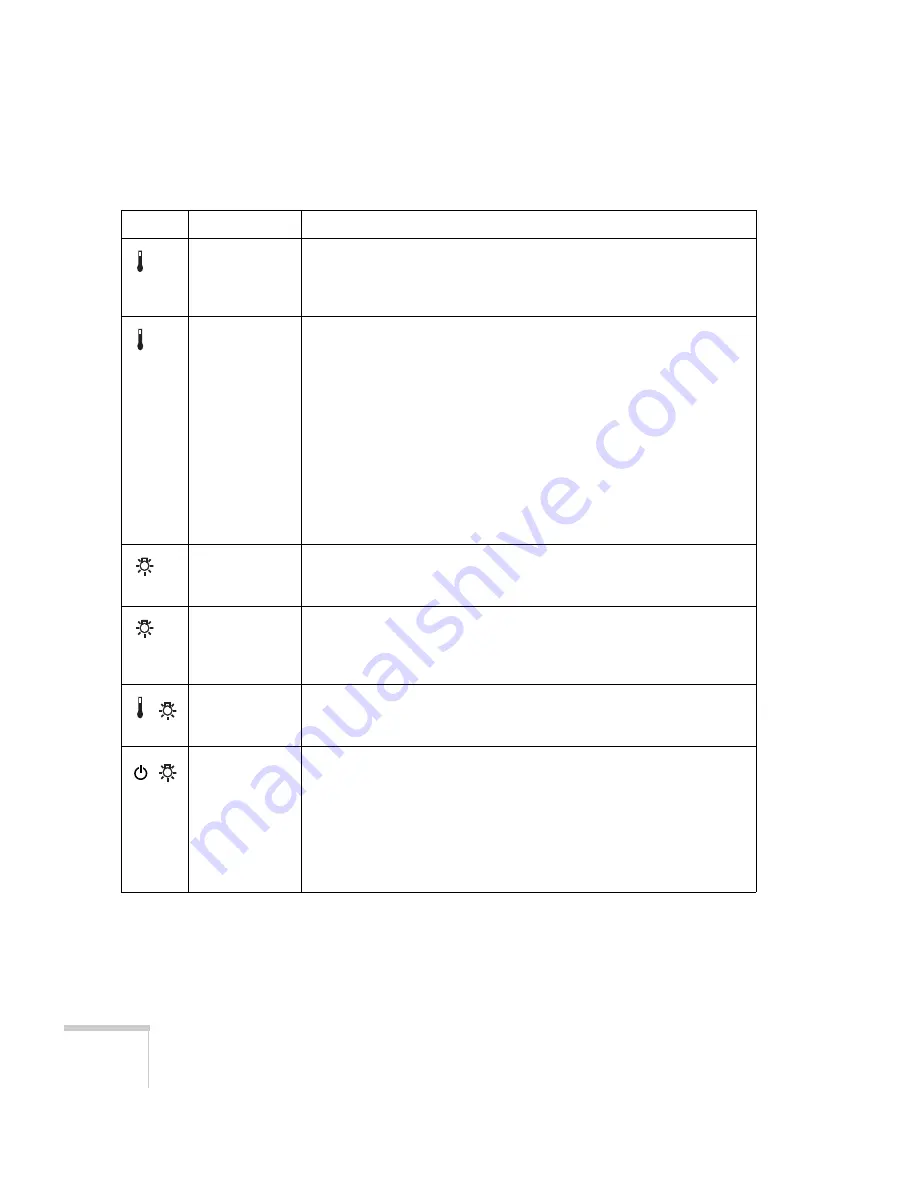
170
Solving Problems
Flashing orange
Rapid cooling is in progress. Although this is not an abnormal condition,
projection will stop automatically if the temperature rises higher. Make
sure there is plenty of space around and under the projector for
ventilation, and that the air filters and vents are clear.
Red
The projector is overheating, which turns the lamp off automatically.
Wait until the cooling fan stops, then unplug the power cord. Plug the
power cord back in and press the
P
Power
button. Make sure the room
temperature is not above 95 °F (35 °C), and there is plenty of space
around and under the projector for ventilation.
The air filters may be clogged. Clean or replace them as described on
page 162.
If the projector continues to overheat after you clean the air filter, the
problem may be caused by damage to the cooling fan or temperature
sensor. Contact Epson for help.
Warning:
Except as specifically explained in this
User’s Guide
, do not
attempt to service this product yourself.
Flashing orange
It’s time to replace the lamp. See page 163 for instructions. If you
continue to use the lamp after the replacement warning, there is an
increased possibility that the lamp may break.
Flashing red
The lamp may be burnt out. First make sure the lamp cover is securely
installed. If that’s not the problem, let the lamp cool, remove the lamp,
and replace it as described on page 163. If this does not resolve the
problem, contact Epson as described on page 181.
Flashing red
Power is cut off because of an internal problem. Unplug the power cord
and contact Epson for help, as described on page 181.
Red / Flashing
red
The lamp may be cracked or installed incorrectly. Check the lamp; if it is
cracked, you must replace it (as described on page 163) before you can
use the projector again.
Also make sure the air filters and intake vents are clean. (See page 162.)
Make sure the lamp and cover are installed correctly. (See page 165.)
If checking the lamp installation and replacing the lamp does not solve
the problem, contact Epson as described on page 181.
Status lights
Light
Status
Description
Summary of Contents for 835p - PowerLite XGA LCD Projector
Page 1: ...Epson PowerLite 835p Multimedia Projector User sGuide ...
Page 14: ...14 Welcome ...
Page 94: ...94 Presenting Through a Wireless Network ...
Page 160: ...160 Managing Projectors ...
Page 200: ...200 Notices ...
Page 208: ...208 Index ...
















































