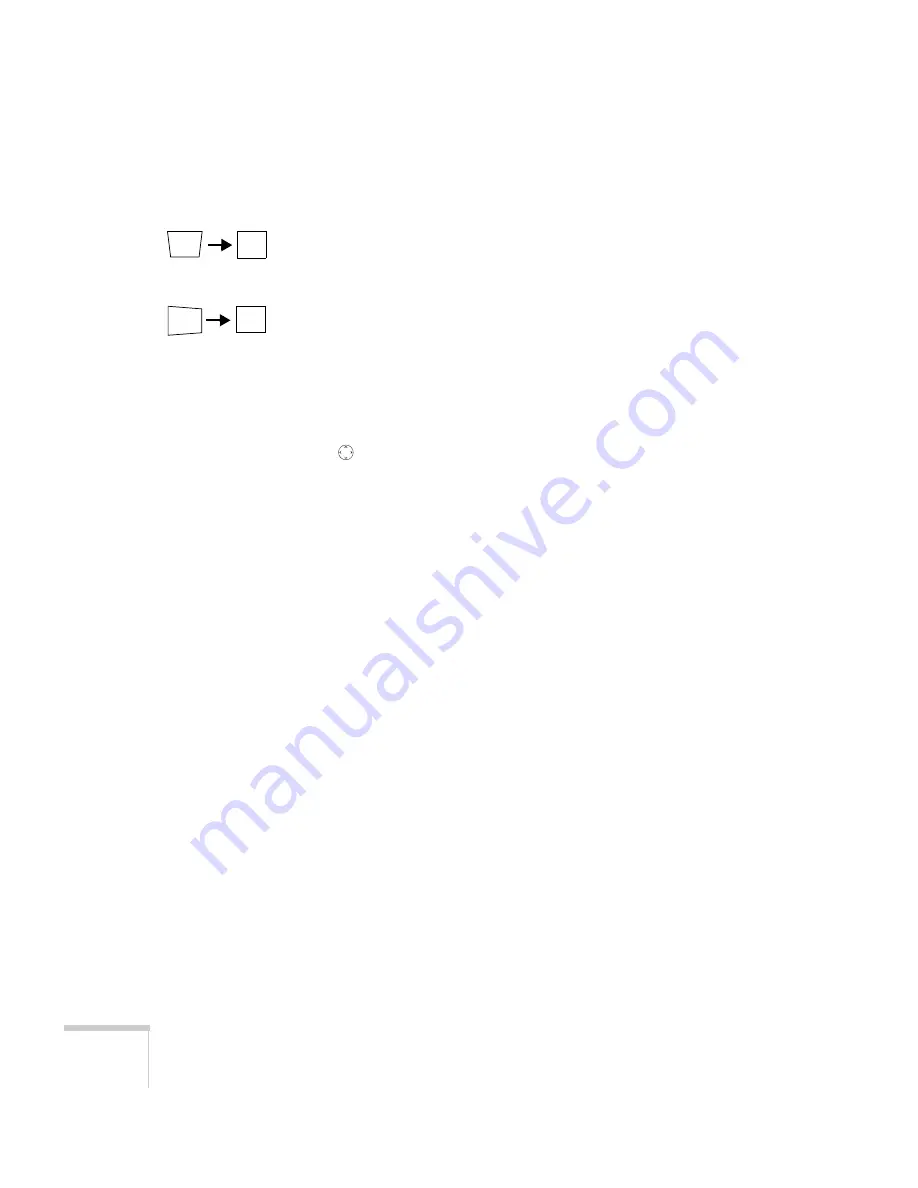
174
Solving Problems
The image isn’t square, but keystone-shaped.
■
If the top or bottom of the image is broader, press the
Sync +
or
Sync -
button on the projector until the image is square.
■
If the projector is angled toward the screen from the left or right,
the image will be broader on one side. Center the projector in
front of the middle of the screen, facing the screen squarely. If this
doesn’t work, press the
Tr
or
Tracking -
button on the
projection until the image is square.
■
If the image has no parallel sides, use Quick Corner. Press the
Menu
button, select the
Setting
menu, and select
Keystone
.
Select
Quick Corner
and make your adjustments with the
pointer button. See page 36 for details.
The image contains static or noise.
■
Make sure the correct input signal is selected in the Signal menu
(see Chapter 6).
■
If you’re using a computer cable longer than 6 feet, or an
extension cable, the image quality may be reduced.
■
Keep your computer and video cables away from the power cord
as much as possible to prevent interference.
■
The video signal may be split between the computer and the
projector. If you notice a decline in the projected image quality
when the image is displayed simultaneously on your notebook
computer and the projector, turn off the notebook’s LCD display.
The image is blurry.
■
There may be dirt or smears on the lens. Clean the lens as
described on page 162.
■
Adjust the focus using the focus buttons (see page 25).
■
Make sure the lens is not fogged by condensation. You may need
to wait before using the projector after moving it from a cold
environment to a warm environment.
Summary of Contents for 835p - PowerLite XGA LCD Projector
Page 1: ...Epson PowerLite 835p Multimedia Projector User sGuide ...
Page 14: ...14 Welcome ...
Page 94: ...94 Presenting Through a Wireless Network ...
Page 160: ...160 Managing Projectors ...
Page 200: ...200 Notices ...
Page 208: ...208 Index ...
















































