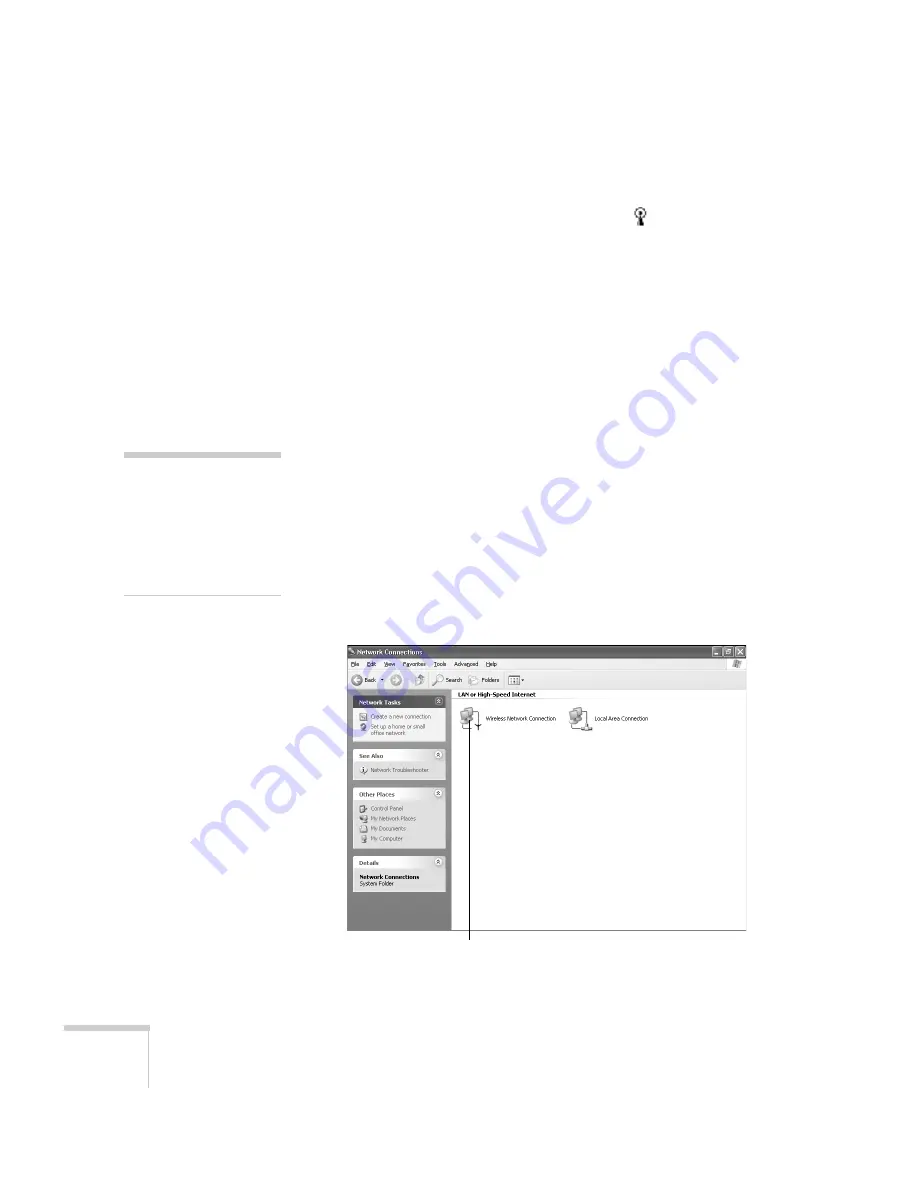
76
Presenting Through a Wireless Network
13. Verify that you’ve enabled your computer’s connection to the
access point. It should be listed with the small
icon next to it,
indicating a connection.
If it’s not listed, click
Configure
and type the name of your access
point.
14. When you’re done making settings, click
OK
to close the dialog
box.
Now you’re ready to connect to the projector. See “Projecting
Wirelessly” on page 83.
Checking the Gateway IP Address on Windows
If you’re entering IP addresses manually and need to find out the
gateway IP address (the IP address of your access point), make sure the
wireless connection to the access point is currently active, as described
in the previous section. Then follow these steps:
1. Access your wireless network Properties window. For example, in
Windows XP you would click
Start > Control Panel > Network
and Internet Connections
. Then click the
Network
Connections
icon. You see a screen similar to this:
note
If you cannot identify the
gateway address using this
Windows utility, use the
administrator’s utility
software that came with
your access point.
Right-click and select Status
Summary of Contents for 835p - PowerLite XGA LCD Projector
Page 1: ...Epson PowerLite 835p Multimedia Projector User sGuide ...
Page 14: ...14 Welcome ...
Page 94: ...94 Presenting Through a Wireless Network ...
Page 160: ...160 Managing Projectors ...
Page 200: ...200 Notices ...
Page 208: ...208 Index ...
















































