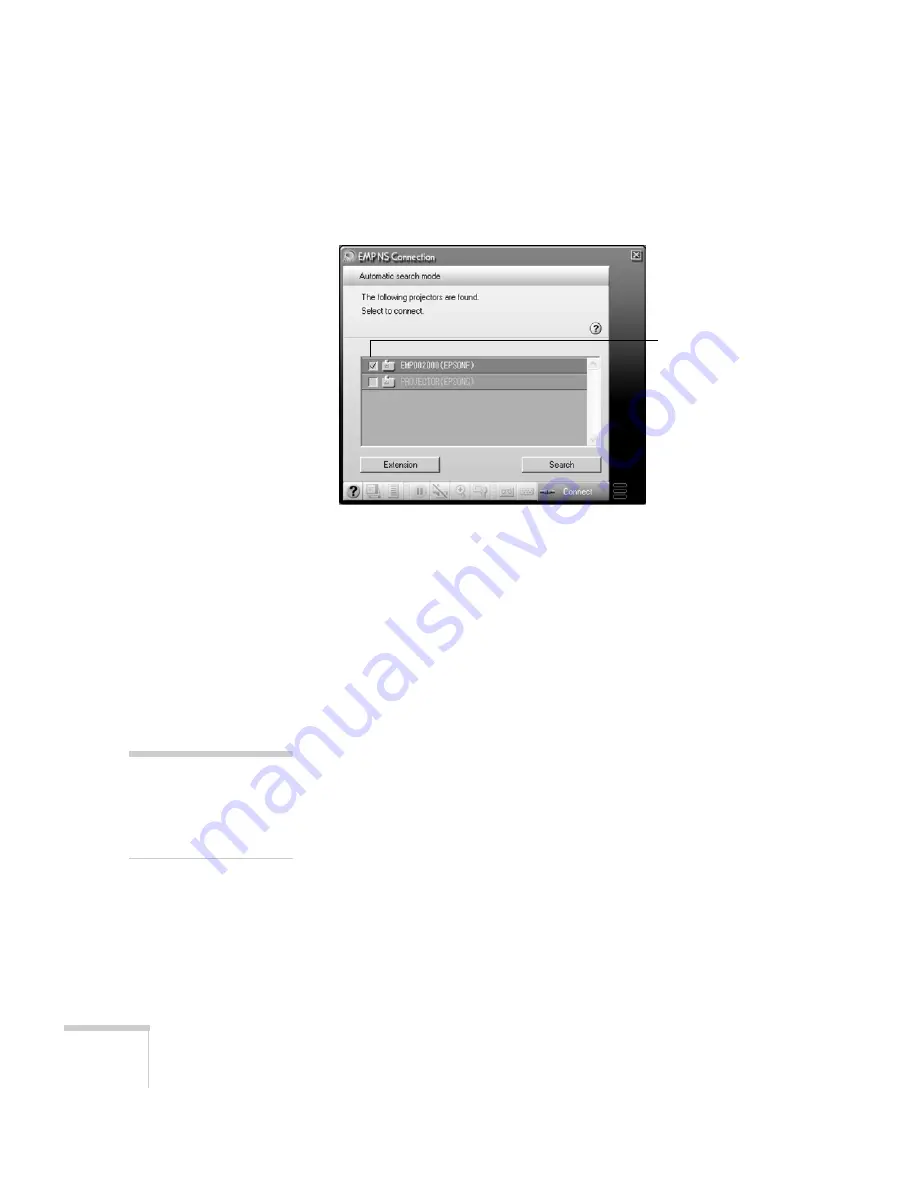
84
Presenting Through a Wireless Network
You see the screen below. (If you have previously started NS
Connection, this is the first screen you see.)
If the connection is working properly, you see your projector
listed. If you have additional Epson projectors on the network,
they are also listed, along with their status.
The color of the status icon next to each projector’s name
indicates its status:
■
Gray: the projector is not connected
■
Orange: the projector is connected to another computer
■
Green: the projector is connected to your computer
If you don’t see your projector, check the following:
■
Make sure your wireless signal is strong enough to establish a
connection. If you have a Macintosh, check the AirPort
icon on the Macintosh menu bar. For Windows, see the
documentation for your access point or computer network
card.
■
Make sure you’re trying to connect to the right network. In
Windows, verify that you’ve enabled your computer’s
connection to the access point or that your wireless card or
adapter is enabled, and that its SSID matches the projector’s
ESSID. In Macintosh, check the AirPort status menu (click
Select projector
note
If none of these suggestions
work, see the troubleshooting
information beginning on
page 177.
Summary of Contents for 835p - PowerLite XGA LCD Projector
Page 1: ...Epson PowerLite 835p Multimedia Projector User sGuide ...
Page 14: ...14 Welcome ...
Page 94: ...94 Presenting Through a Wireless Network ...
Page 160: ...160 Managing Projectors ...
Page 200: ...200 Notices ...
Page 208: ...208 Index ...
















































