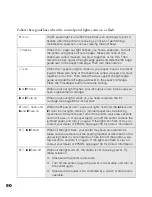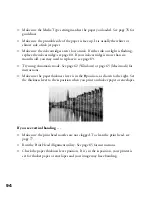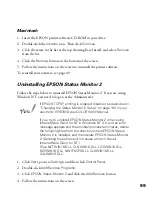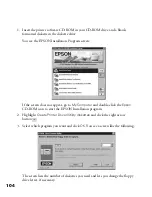94
■
Make sure the Media Type setting matches the paper you loaded. See page 76 for
guidelines.
■
Make sure the printable side of the paper is face up. It is usually the whiter or
shinier side of ink jet paper.
■
Make sure the ink cartridges aren’t low on ink. If either ink out light is flashing,
replace the ink cartridge; see page 80. If your ink cartridge is more than six
months old, you may need to replace it; see page 83.
■
Try using Automatic mode. See page 62 (Windows) or page 65 (Macintosh) for
instructions.
■
Make sure the paper thickness lever is in the
0
position, as shown to the right. Set
the thickness lever to the
+
position when you print on thicker paper or envelopes.
If you see vertical banding . . .
■
Make sure the print head nozzles are not clogged. To clean the print head, see
page 77.
■
Run the Print Head Alignment utility. See page 85 for instructions.
■
Check the paper thickness lever position. If it’s in the
+
position, your printer is
set for thicker paper or envelopes and your image may have banding.
trouble.fm Page 94 Friday, February 19, 1999 4:03 PM
Summary of Contents for 900N
Page 1: ...Epson America Inc Stylus COLOR 900N User s Guide ...
Page 17: ...10 ...
Page 25: ...18 ...
Page 61: ...54 ...
Page 65: ...58 ...
Page 95: ...88 ...
Page 109: ...102 ...
Page 119: ...112 ...