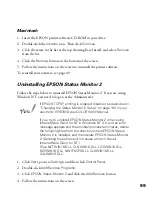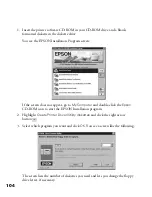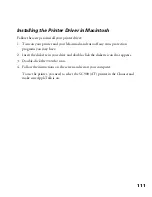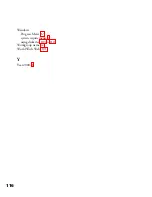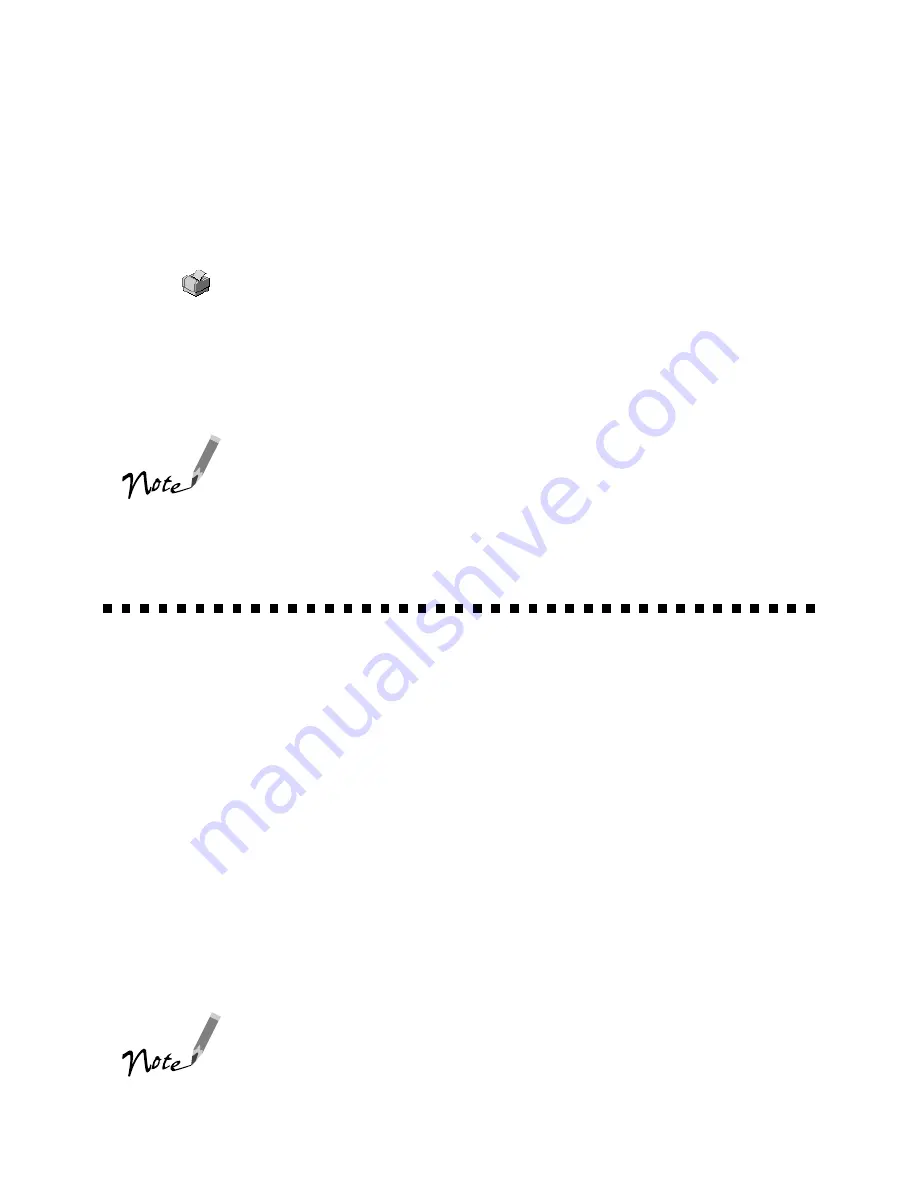
110
13. Follow steps 2 through 10, using the same settings you used in those steps.
14. When the Setup Complete screen appears, select
Yes
and click
Finish
.
15. After you restart your computer, right-click the green background monitoring
icon
in your Startup group on the taskbar. Click
Stop monitoring now
.
This turns off background monitoring, which may interfere with EPSON Net!2
when you configure the card. (See page 95 in your electronic
EPSON Stylus
COLOR 900N Manual
or Chapter 11 in your
Administrator’s Manual
to turn on
background monitoring.)
If you install Status Monitor 2 on additional workstations, or
you are not using EPSON Net!2, you do not have to turn off
background monitoring. You should limit the number of
systems that monitor the printer, however, to prevent
network traffic problems.
Installing the Printer Driver in Windows
Follow these steps to install your printer driver:
1. Insert diskette 1 in your drive.
2. In Windows 98, Windows 95, or Windows NT 4.0, click
Start
, then click
Run
.
In Windows 3.1x, select
Run
from the
File
menu in Program Manager.
3. Type
A
:\Setup
(where
A
:
is your diskette drive letter).
4. Click
OK
and follow the instructions on the screen to install your printer driver.
Your printer is automatically set to your local port, LPT1. You need to change it
to follow the network path to your printer by adding a port as described on
pages 51 and 52.
For basic instructions on using your printer driver, see
page 59.
diskette.fm Page 110 Friday, February 19, 1999 4:03 PM
Summary of Contents for 900N
Page 1: ...Epson America Inc Stylus COLOR 900N User s Guide ...
Page 17: ...10 ...
Page 25: ...18 ...
Page 61: ...54 ...
Page 65: ...58 ...
Page 95: ...88 ...
Page 109: ...102 ...
Page 119: ...112 ...