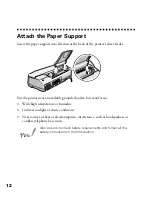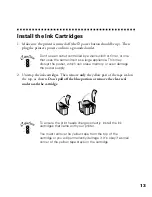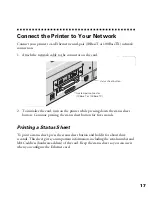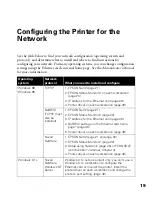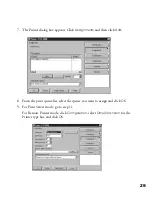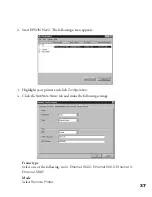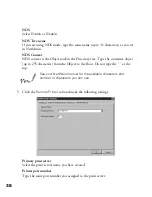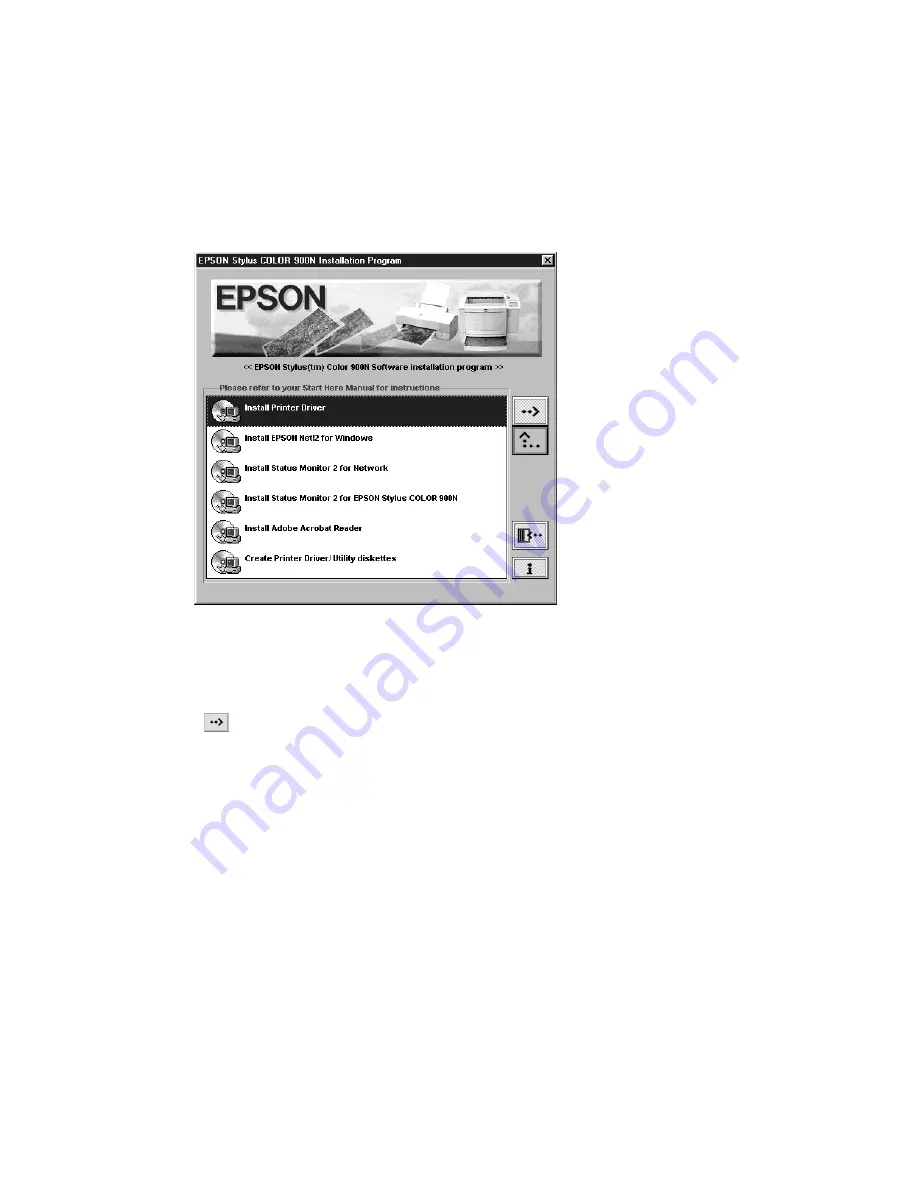
24
Follow these steps to install Status Monitor 2:
1. Insert the printer software CD-ROM. You see the following screen:
If the screen does not appear, type
D
:\EPSETUP
(where
D
:
is the drive letter of
your CD-ROM) and click
OK
to start the EPSON Installation program.
2. Highlight
Install Status Monitor 2 for Network
and click the right arrow
button
.
3. Close any open programs and click
Next
. A screen appears asking where you want
to install Status Monitor 2.
4. Click
Next
to accept the default directory or choose a different directory and click
Next
.
5. If you are using Windows 98 or Windows 95 and you have TCP/IP installed, you
see a screen asking you if you want to enable EPSON TCP/IP printing. Select
Yes
if you want to print with TCP/IP, and then click
Next
.
TCP/IP Printing: Yes_______ No_______
6. Select the type of printer(s) you want to monitor and click
Next
.
Monitor: EPSON TCP/IP printers______ Windows shared printers _____
NetWare printers______ local printers_______
instconf.fm Page 24 Friday, February 19, 1999 4:00 PM
Summary of Contents for 900N
Page 1: ...Epson America Inc Stylus COLOR 900N User s Guide ...
Page 17: ...10 ...
Page 25: ...18 ...
Page 61: ...54 ...
Page 65: ...58 ...
Page 95: ...88 ...
Page 109: ...102 ...
Page 119: ...112 ...