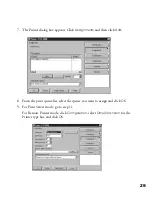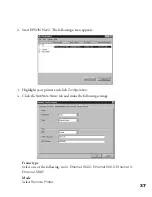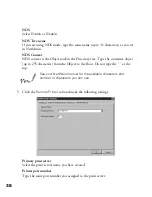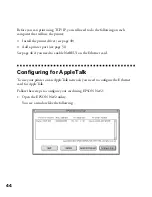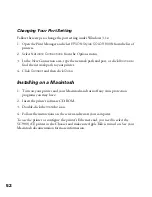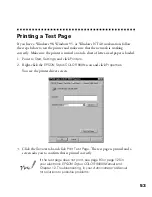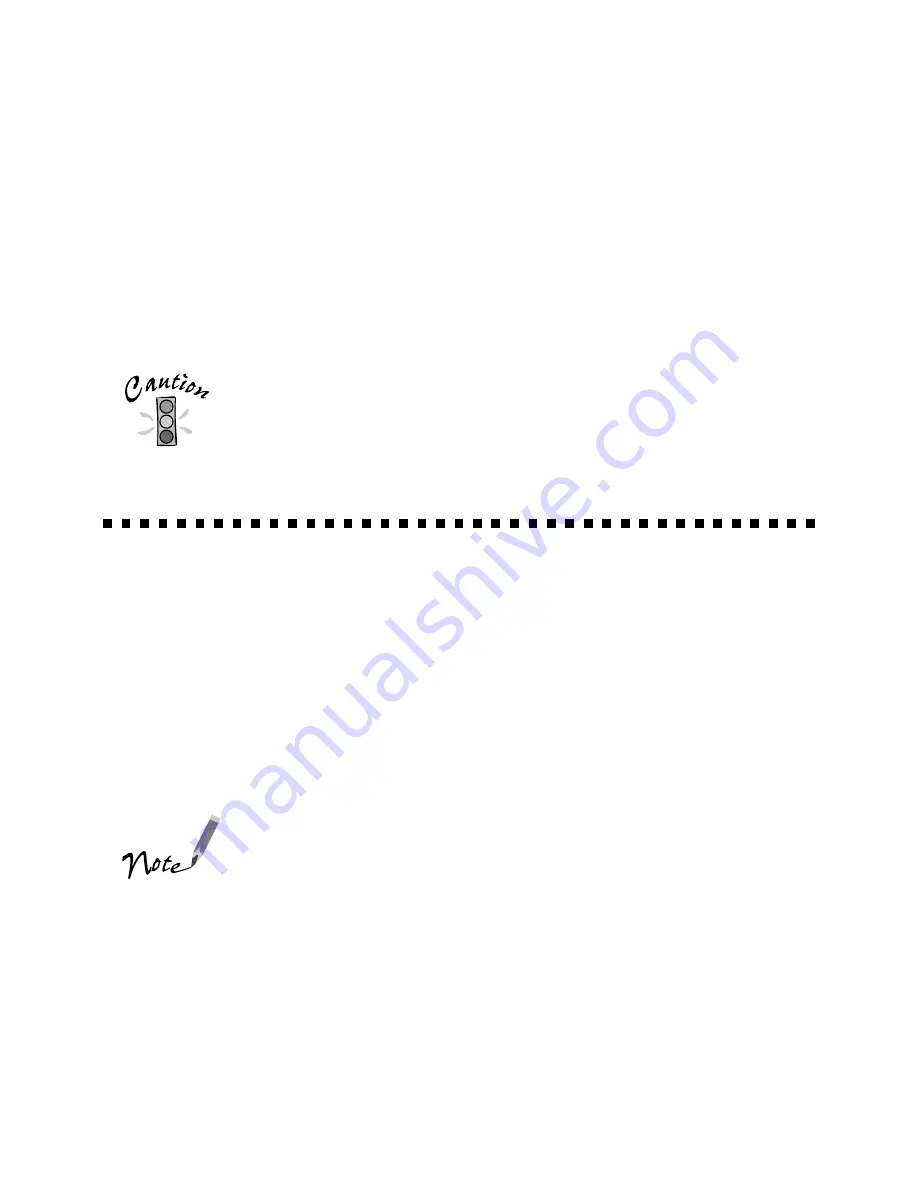
39
6. Click
OK
to save changes. If the message “Configuration is successfully done”
appears on your screen, the update is complete.
7. Select
Printer Status
from the Console screen of the print server. Then check the
status.
8. Select
Queues serviced
. Check that the print queue name which you set in step 5
on page 28 is in the Print Queues Serviced By Printer box.
Once you make changes to the Ethernet card, you must wait
until it registers the settings (the “Configuration is
successfully done” message appears) before you turn off the
printer.
Configuring for TCP/IP
For a Windows 98, Windows 95, or Windows NT 4.0 network with TCP/IP or
NetBEUI, you need to set the card’s IP address. You can use EPSON Net!2 or the arp
command to do this, as described in the sections below.
Windows 98 and Windows 95 do not come with the TCP/IP printing protocol, so in
addition to TCP/IP, you need to install the EPSON TCP/IP printing protocol
included with Status Monitor 2. See page 23 for instructions. (See your Windows
documentation or Help system to set up TCP/IP.
If the Status Monitor 2 utility is running, or if background
monitoring is turned on, it may interfere with EPSON Net!2.
Close Status Monitor 2 if it is running and turn off background
monitoring, following step 14 on page 25.
Using EPSON Net!2
Make sure the Ethernet card and printer are on the same segment of the network as
the computer you are using to configure the card. Also, you need to know the IP
address for the computer and the IP address you will assign to the printer’s Ethernet
card.
instconf.fm Page 39 Friday, February 19, 1999 4:00 PM
Summary of Contents for 900N
Page 1: ...Epson America Inc Stylus COLOR 900N User s Guide ...
Page 17: ...10 ...
Page 25: ...18 ...
Page 61: ...54 ...
Page 65: ...58 ...
Page 95: ...88 ...
Page 109: ...102 ...
Page 119: ...112 ...