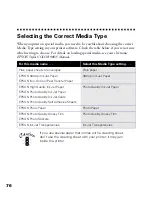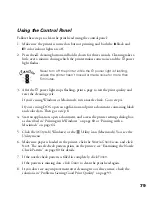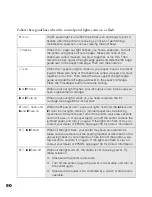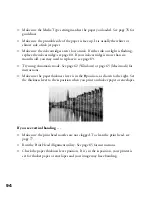83
Replacing an Outdated Ink Cartridge
If an ink cartridge is more than six months old, you may need to replace it. How can
you tell? You may notice that your printouts don’t look as good as they used to. If
print quality doesn’t improve after cleaning and aligning the print head, you can
replace one or both cartridges.
Follow these steps to replace an ink cartridge before the
B
black or
A
color ink out
light is flashing or on:
1. Remove the new ink cartridge from its packaging.
2. Remove only the yellow part of the tape seal on top as shown below. Don’t pull
off the blue portion or try to remove the clear seal underneath the cartridge.
You must remove the yellow tape from the top of the
cartridge or you will permanently damage it. Do not remove
the clear seal from the bottom of the cartridge; ink will leak.
3. Make sure the printer is turned on and not printing, then open the printer cover.
4. Press the
E
load/eject button and hold it down for three seconds until the print
head moves to the left to the black ink cartridge replacement position and the
P
power light begins flashing.
5. If you need to replace only the color ink cartridge, press the
E
load/eject button
again until the print head moves to the color ink cartridge replacement position.
To avoid damaging the printer, never move the print head by
hand. Don’t open the clamp or remove a cartridge except to
replace it with a new one. Once you remove a cartridge, you
can’t reuse it, even if it contains ink.
black cartridge
color cartridge
Remove the yellow tape
maint.fm Page 83 Friday, February 19, 1999 4:02 PM
Summary of Contents for 900N
Page 1: ...Epson America Inc Stylus COLOR 900N User s Guide ...
Page 17: ...10 ...
Page 25: ...18 ...
Page 61: ...54 ...
Page 65: ...58 ...
Page 95: ...88 ...
Page 109: ...102 ...
Page 119: ...112 ...