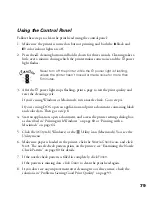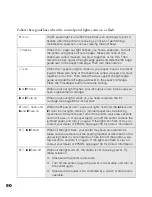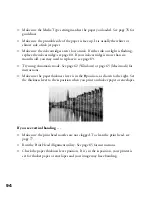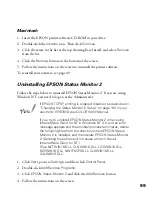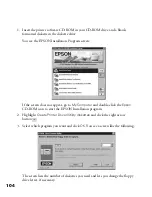91
Running a Printer Check
You can run a printer check to determine whether the problem comes from the
printer itself or some other source. Follow these steps to run the printer check:
1. Make sure both the printer and computer are turned off.
2. Disconnect the interface cable from the printer.
3. Make sure paper is loaded in the printer.
Load paper that’s at least 8.27 inches (210 mm) wide. This
prevents ink from spraying inside the printer and smudging
your printouts.
4. Hold down the
E
load/eject button, then press and release the
P
power button.
Continue holding down the
E
load/eject button until the
P
power light starts to
flash, then release it.
The printer prints one page showing its ROM version number, ink counter, and a
nozzle check pattern. Only the nozzle check pattern is shown below.
5. To end the check, turn off the printer after it prints the check page. Then
reconnect the interface cable and turn on your printer and computer.
■
If the results are satisfactory, the problem lies in your software settings, the
interface cable, or your computer.
■
If the check page does not print correctly, you may have a problem with
your printer. First try cleaning the print head (see page 77). Then try the
suggestions in “Problems and Solutions” on page 92 for more information.
trouble.fm Page 91 Friday, February 19, 1999 4:03 PM
Summary of Contents for 900N
Page 1: ...Epson America Inc Stylus COLOR 900N User s Guide ...
Page 17: ...10 ...
Page 25: ...18 ...
Page 61: ...54 ...
Page 65: ...58 ...
Page 95: ...88 ...
Page 109: ...102 ...
Page 119: ...112 ...