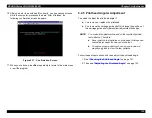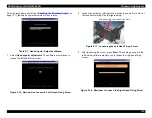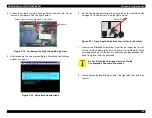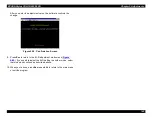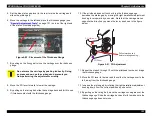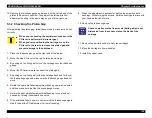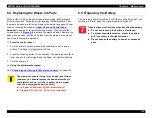EPSON Stylus COLOR 900/900N
Chapter 5 Adjustments
144
4. Press Enter. The power light on the printer flashes and the printer
begins cleaning the printhead. This takes a little over a minute.
When the printer is done, print a test page to inspect image quality:
1. Press Esc several times until you see the main menu:
Table 5-11. Main Menu
2. Select Print A4 Pattern, and press Enter twice. In a few seconds,
the test page begins to print.
3. After the test page prints, inspect the test patterns for missing dots
or lines. If you see any gaps in the patterns, clean the printhead
again as described above. Note that it may take as many as seven
or eight cleaning cycles to clean the printhead fully.
If this still doesn’t work, you can perform the initial ink charge
sequence. This uses a lot of ink but is the most powerful way of
cleaning the printhead. See
4. When you’re done, press Esc repeatedly to return to the main menu
or exit the program.
C A U T I O N
If your printing results get worse each time you clean,
the ink cartridges may have run out of ink. In this case,
replace the ink cartridges with new ones as described
in
Summary of Contents for 900N
Page 1: ...EPSONStylusCOLOR900 900N Color ink jet printer TM SC900 N 6 59 0 18 ...
Page 8: ... 37 5 PRODUCTDESCRIPTION ...
Page 37: ... 37 5 OPERATINGPRINCIPLES ...
Page 67: ... 37 5 TROUBLESHOOTING ...
Page 89: ... 37 5 DISASSEMBLYANDASSEMBLY ...
Page 121: ... 37 5 ADJUSTMENTS ...
Page 156: ... 37 5 MAINTENANCE ...
Page 169: ... 37 5 APPENDIX ...
Page 179: ...EPSON Stylus COLOR 900 900N Chapter 7 Appendix 176 Figure 7 3 C265 Main Board Soldering side ...
Page 181: ...EPSON Stylus COLOR 900 900N Chapter 7 Appendix 178 Figure 7 6 C265 PNL Board ...
Page 195: ...06 03 01 02 for S E ASIA 03 03 05 03 04 EPSON STYLUS COLOR 900 No 7 10056 Rev 01 ...
Page 197: ......
Page 198: ......
Page 199: ......
Page 200: ......
Page 201: ......