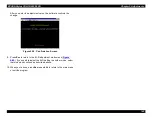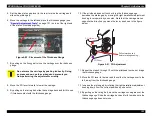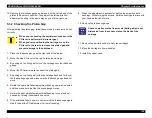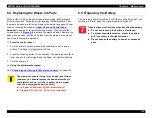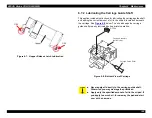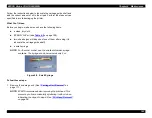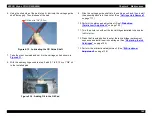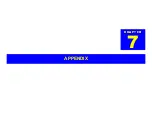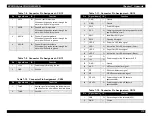EPSON Stylus COLOR 900/900N
Chapter 6 Maintenance
155
4. After removing the old ink cartridge from the printer, insert a new
one and then close the ink cartridge clamp.
5. Press the Cleaning button. Depending on whether you need to
replace one or both ink cartridges, the printer either performs the ink
charging operation or moves the carriage to the next ink cartridge
replacement position.
6. If you need to replace the other ink cartridge, repeat steps 3
through 5. When you’re done, the printer performs the ink charging
operation. This takes about one minute.
6.2.2 Replacing an Ink Cartridge Before It’s Empty
Follow these steps to replace an ink cartridge before it’s empty (neither
Ink Out light is flashing or on):
1. Make sure the printer is turned on and not printing.
2. Press the Load/Eject button and hold it down for three seconds. The
carriage moves to the black ink cartridge replacement position.
3. If you need to replace only the color ink cartridge, press the
Cleaning button to make the carriage move to the color ink cartridge
replacement position.
4. Remove the new ink cartridge from its packaging, and then remove
only the yellow part of the tape seal from the top of the cartridge.
5. After removing the old ink cartridge from the printer, insert a new
one and then close the ink cartridge clamp.
6. Press the Cleaning button. Depending on which ink cartridge you
just replaced, the printer either performs the ink charging operation
or moves the carriage to the next ink cartridge replacement position.
7. If you need to replace the other ink cartridge, repeat steps 4
through 6. When you’re done, the printer performs the ink charging
operation. This takes about one minute.
6.2.3 Installing New Ink Cartridges After Replacing
the Printhead
When you replace the printhead, you must follow the ink cartridge
replacement sequence as explained in
on page 119. This
sequence is unique to the EPSON Stylus COLOR 900/900N and must
be followed exactly, or the printer may display the Ink Out error even
after you have installed new ink cartridges.
C A U T I O N
Always follow these steps when you install a new ink
cartridge, otherwise the printer cannot tell that the
cartridge is new. When this happens, the ink cartridge
doesn’t charge and the Ink Consumption Counter loses
track of the actual ink supply. Eventually, the printer
may stop printing and display the Ink Out error, even if
plenty of ink remains in the cartridge.
Summary of Contents for 900N
Page 1: ...EPSONStylusCOLOR900 900N Color ink jet printer TM SC900 N 6 59 0 18 ...
Page 8: ... 37 5 PRODUCTDESCRIPTION ...
Page 37: ... 37 5 OPERATINGPRINCIPLES ...
Page 67: ... 37 5 TROUBLESHOOTING ...
Page 89: ... 37 5 DISASSEMBLYANDASSEMBLY ...
Page 121: ... 37 5 ADJUSTMENTS ...
Page 156: ... 37 5 MAINTENANCE ...
Page 169: ... 37 5 APPENDIX ...
Page 179: ...EPSON Stylus COLOR 900 900N Chapter 7 Appendix 176 Figure 7 3 C265 Main Board Soldering side ...
Page 181: ...EPSON Stylus COLOR 900 900N Chapter 7 Appendix 178 Figure 7 6 C265 PNL Board ...
Page 195: ...06 03 01 02 for S E ASIA 03 03 05 03 04 EPSON STYLUS COLOR 900 No 7 10056 Rev 01 ...
Page 197: ......
Page 198: ......
Page 199: ......
Page 200: ......
Page 201: ......