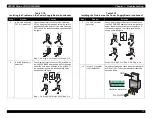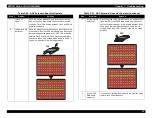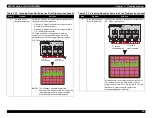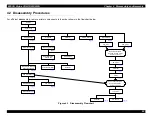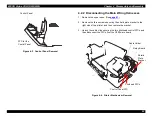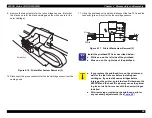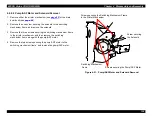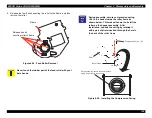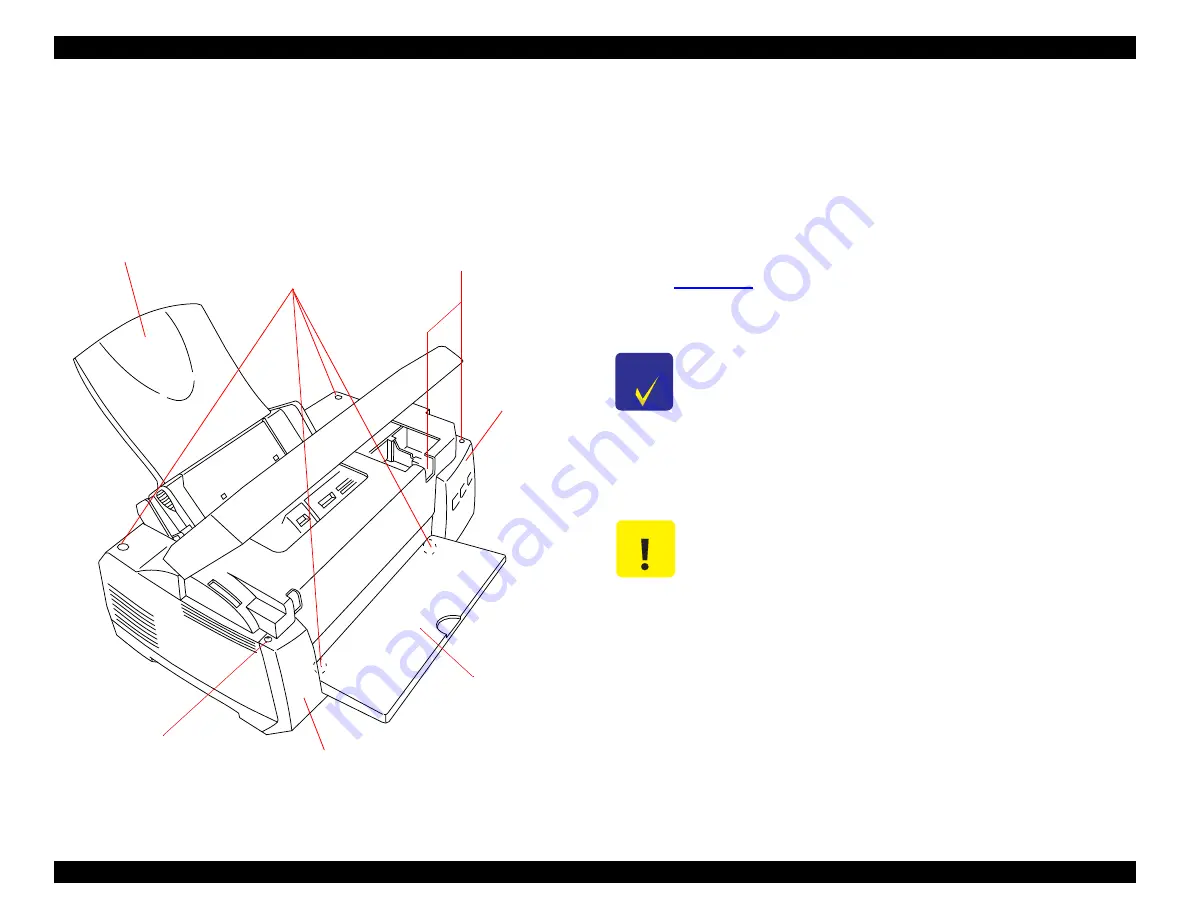
EPSON Stylus COLOR 900/900N
Chapter 4 Disassembly and Assembly
91
4.2.1 Upper Case and Control Panel Removal
1. Remove the paper support.
2. Open the cover.
3. Open the output tray.
Figure 4-2. Upper Case Removal
4. Remove the screw on the left that secures the front case to the
printer mechanism, and then pull the front case forward and remove
it from the printer.
5. Pull the output tray to the left and remove it.
6. Remove the two screws securing the control panel to the printer
mechanism to release the control panel. Then disconnect the FFC
from the control panel and remove the control panel from the printer.
See
7. Remove the four screws securing the upper case.
8. Lift up the front edge of the upper case and then remove the upper
case.
Paper Support
Screws securing
the Upper Case
Screws securing
the Control Panel
Output Tray
Screws securing the
Front Case
Front Case
Control
Panel
C H E C K
P O I N T
During assembly, place the machine screw
(metal screw) in the rear right of the upper case.
The other three screws are plastic screws.
C A U T I O N
Avoid catching the upper case on the ink cartridge
clamps during removal. If an ink cartridge clamp lifts
up, it may let air into the ink cartridge.
Summary of Contents for 900N
Page 1: ...EPSONStylusCOLOR900 900N Color ink jet printer TM SC900 N 6 59 0 18 ...
Page 8: ... 37 5 PRODUCTDESCRIPTION ...
Page 37: ... 37 5 OPERATINGPRINCIPLES ...
Page 67: ... 37 5 TROUBLESHOOTING ...
Page 89: ... 37 5 DISASSEMBLYANDASSEMBLY ...
Page 121: ... 37 5 ADJUSTMENTS ...
Page 156: ... 37 5 MAINTENANCE ...
Page 169: ... 37 5 APPENDIX ...
Page 179: ...EPSON Stylus COLOR 900 900N Chapter 7 Appendix 176 Figure 7 3 C265 Main Board Soldering side ...
Page 181: ...EPSON Stylus COLOR 900 900N Chapter 7 Appendix 178 Figure 7 6 C265 PNL Board ...
Page 195: ...06 03 01 02 for S E ASIA 03 03 05 03 04 EPSON STYLUS COLOR 900 No 7 10056 Rev 01 ...
Page 197: ......
Page 198: ......
Page 199: ......
Page 200: ......
Page 201: ......