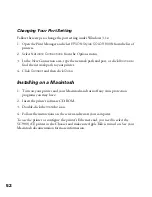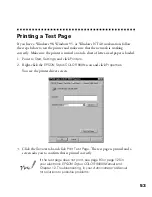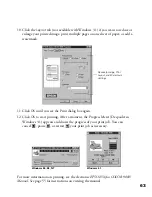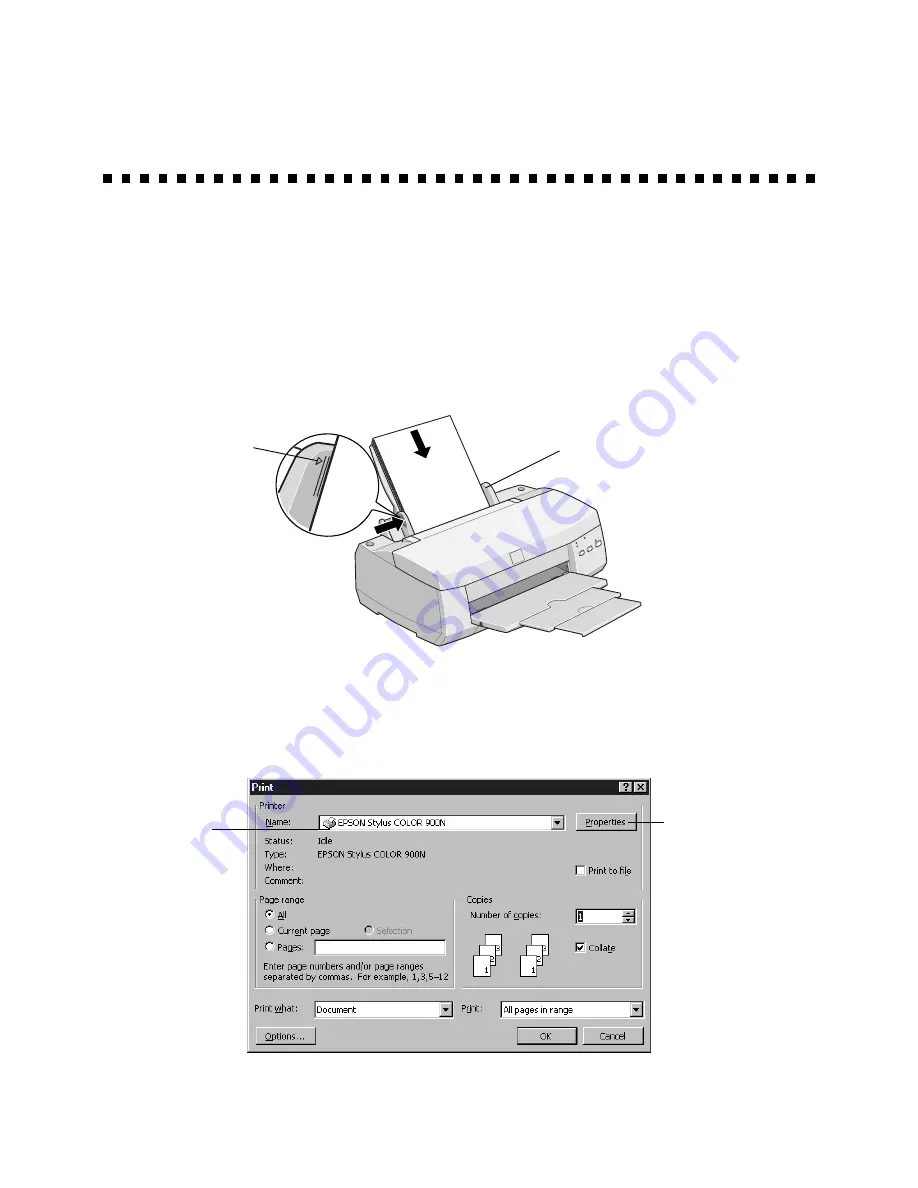
60
Printing with Windows
1. Make sure your printer and computer are turned on.
2. Load a stack of plain paper with the printable side up and place it against the right
edge guide. Then slide the left edge guide against the paper’s left edge, making
sure the stack is lower than the arrow on the guide. If you are using letterhead or
preprinted paper, be sure the top of the paper feeds into the printer first.
3. Open a Windows application program and select a document to print.
4. Open the File menu and click
. You see the Print dialog box for your
application (the Print dialog box for your application may look slightly different):
5. Make sure
EPSON Stylus COLOR 900N
is selected.
slide paper against the
right edge guide
load paper only up
to this arrow
If you see a
Properties button,
click it
If you see Setup,
Printer, or Options,
click that button
instead; then click
Properties in the next
screen
Make sure your
printer is selected
here
basicprn.fm Page 60 Friday, February 19, 1999 4:01 PM
Summary of Contents for 900N
Page 1: ...Epson America Inc Stylus COLOR 900N User s Guide ...
Page 17: ...10 ...
Page 25: ...18 ...
Page 61: ...54 ...
Page 65: ...58 ...
Page 95: ...88 ...
Page 109: ...102 ...
Page 119: ...112 ...