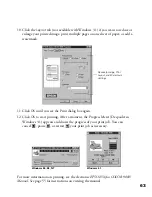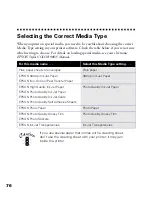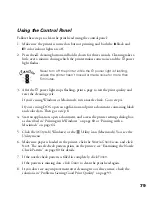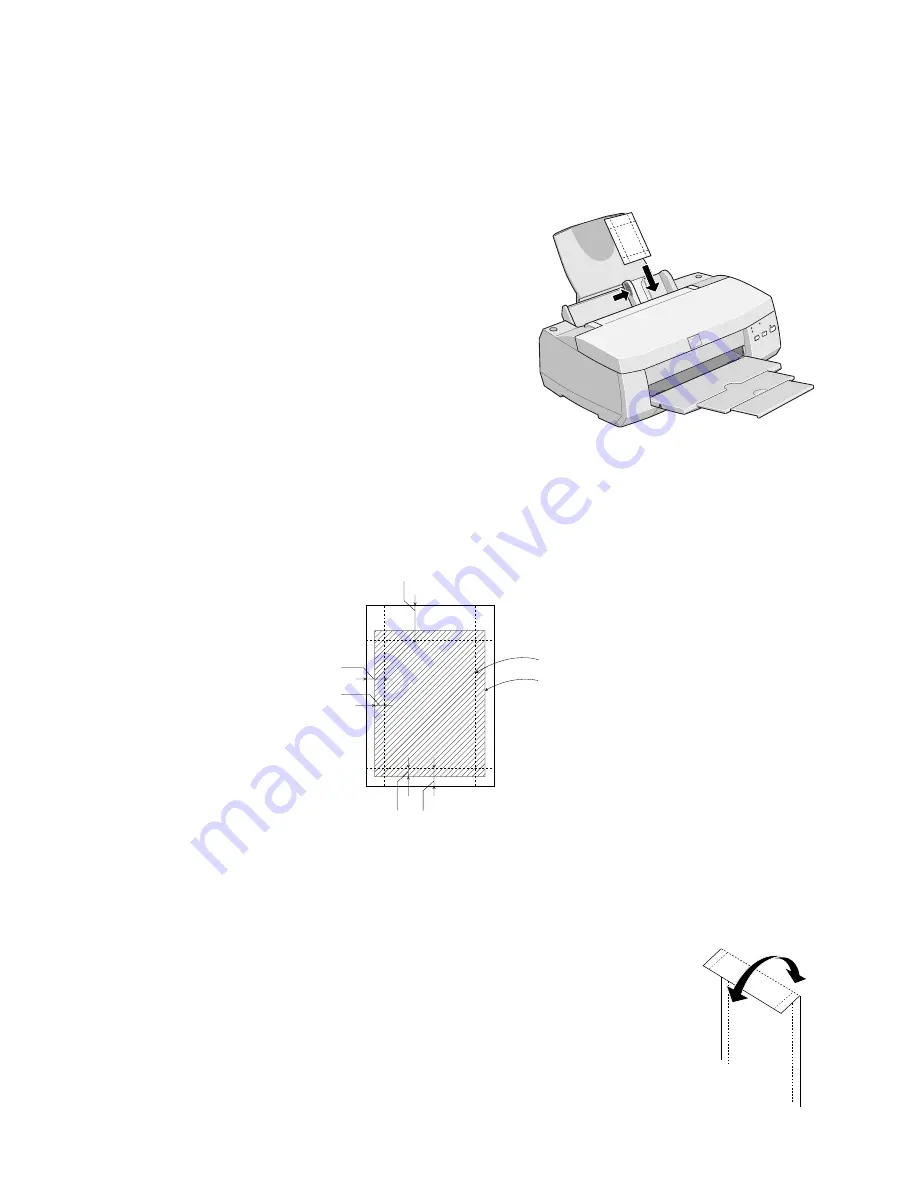
74
If you’re using 4
×
6-inch Photo Paper, follow these steps:
1. Load the paper against the right edge guide
with the glossy side facing up and the
perforated margins positioned as shown:
You can load up to 20 sheets of 4
×
6-inch
Photo Paper at a time. Make sure you place
the included support sheets A and B beneath
the stack, but don’t print on them.
2. Slide the left edge guide against the left edge of
the paper.
3. When you create the image in your application software, size it to 4.25
×
6.25
inches. You can also use your printer software’s Reduce/Enlarge settings, as
described in your
EPSON Stylus COLOR 900N Manual
.
4. Choose
Photo Paper
as the Media Type
setting.
5. Choose
Photo Paper 4
×
6 in
as the Paper Size setting and
Maximum
as the Printable Area setting.
6. After you print your picture, fold the paper back and forth along
the perforations and carefully tear the margins off.
trim size
printed
image size
0.67 in
0.24 in
0.12 in
0.24 in
0.12 in
basicprn.fm Page 74 Friday, February 19, 1999 4:01 PM
Summary of Contents for 900N
Page 1: ...Epson America Inc Stylus COLOR 900N User s Guide ...
Page 17: ...10 ...
Page 25: ...18 ...
Page 61: ...54 ...
Page 65: ...58 ...
Page 95: ...88 ...
Page 109: ...102 ...
Page 119: ...112 ...