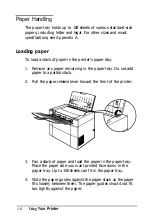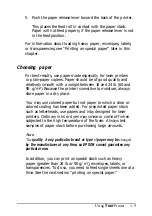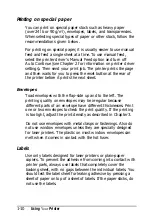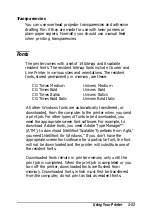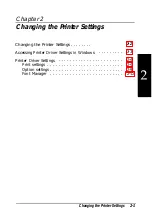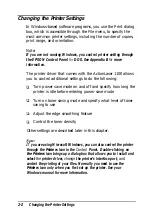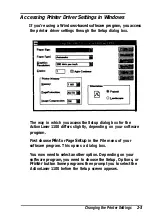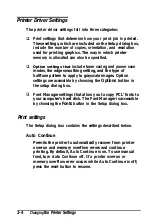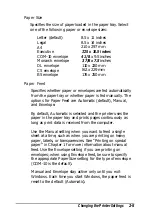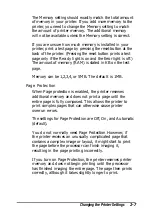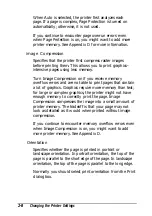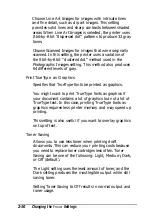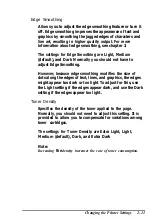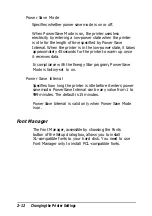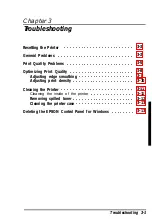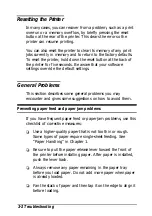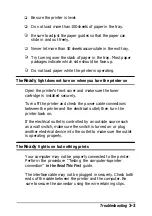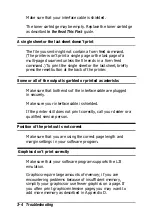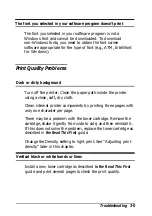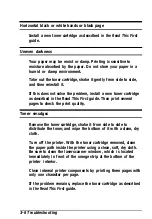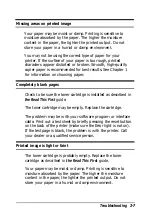Printer Driver Settings
The printer driver settings fall into three categories:
Print settings that determine how your print job is printed.
These settings, which are included on the Setup dialog box,
include the number of copies, orientation, and resolution
used for printing graphics. The way in which printer
memory is allocated can also be specified.
Option settings that
include toner saving and power save
modes, the edge smoothing setting, and the type of
halftone pattern to apply to grayscale images. Option
settings are accessible by choosing the
Options
button in
the setup dialog box.
Font Manager settings that allow you to copy PCL
®
fonts to
your computer’s hard disk. The Font Manager is accessible
by choosing the
Fonts
button in the Setup dialog box.
Print settings
The Setup dialog box contains the settings described below.
Auto Continue
Permits the printer to automatically recover from printer
overrun and memory overflow errors and continue
printing. By default, Auto Continue is on. To use manual
feed, turn Auto Continue off. If a printer overrun or
memory overflow error occurs while Auto Continue is off;
press the reset button to resume.
2-4
Changing
the Printer Settings
Summary of Contents for ActionLaser 1100
Page 1: ......
Page 3: ......
Page 60: ...A 8 Technical Specifications ...
Page 71: ...Function Command Parameter Decimal value Hexadecimal value Command Summary C 3 ...
Page 73: ...Function Command Parameter Decimal value Hexadecimal value Command Summary C 5 ...
Page 75: ...Function Command Parameter Decimal value Hexadecimal value Command Summary C 7 ...
Page 76: ...Function Command Parameter Decimal value Hexadecimal value C 8 Command Summary ...