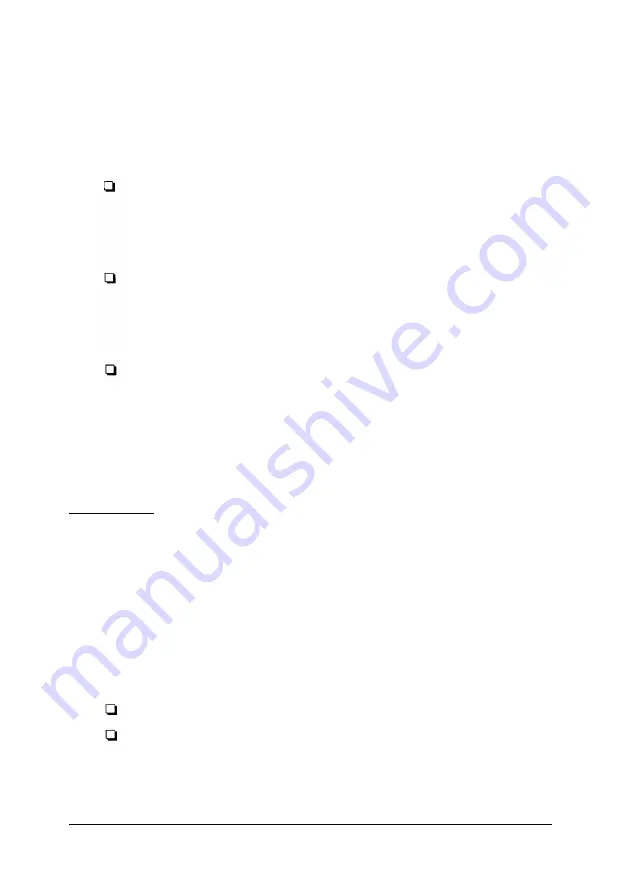
Using profiles
A profile is a specific set of printer settings. If you often reuse the same
printer settings, you can create a profile to easily update your printer with
predefined settings.
There are three ways to create a profile:
Use the EPSON Control Panel for DOS to change the printer settings
as needed. Then choose Save
Profile
in the File menu. This brings up
a dialog box that prompts you to assign a filename and choose the
directory in which to store the profile. When you complete the
information in the dialog box, choose
OK.
Open an existing profile and modify the settings of the profile. To do
so, use Open Profile
in the File menu to open an existing profile.
Change just those settings that you want to change and then choose
Save A
S
in the File menu. Enter a new filename and choose the
directory in which to save the profile.
Use the settings currently in use by the printer to create a profile. To
do
so,
choose
Import profile From Printer
in the File menu. This
brings up a dialog box that prompts you to name the profile and
choose the directory in which to store it.
When you open a profile, you can export the printer settings described by
the
profile by using the
Export
Profile to Printer
item on the File menu.
Reporter
The Reporter keeps you informed of the printer status and alerts you to
printer problems. Each time the printer status changes or an error occurs,
a message automatically appears on screen to notify you. Each Reporter
message
gives you the option of disabling the particular message so that it
does not reappear until you re-enable it.
To modify certain Reporter parameters, use the hot key combination
Ctrl + Alt + R to bring up the Reporter’s main menu. The main menu
allows you to do the following:
Enable messages that you have disabled.
Review the last message displayed by the Reporter.
Controlling Printer Settings from
MS-DOS
B-7
Summary of Contents for ActionLaser 1100
Page 1: ......
Page 3: ......
Page 60: ...A 8 Technical Specifications ...
Page 71: ...Function Command Parameter Decimal value Hexadecimal value Command Summary C 3 ...
Page 73: ...Function Command Parameter Decimal value Hexadecimal value Command Summary C 5 ...
Page 75: ...Function Command Parameter Decimal value Hexadecimal value Command Summary C 7 ...
Page 76: ...Function Command Parameter Decimal value Hexadecimal value C 8 Command Summary ...
















































