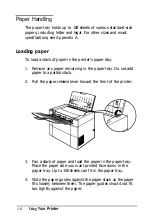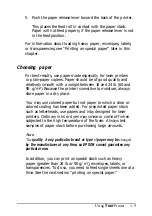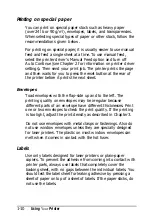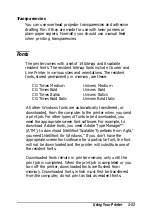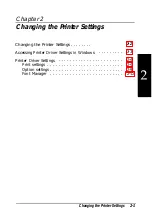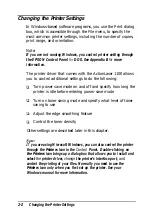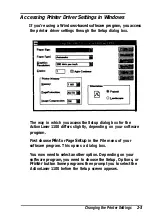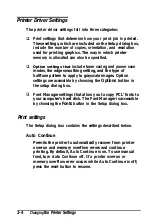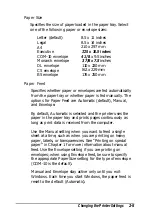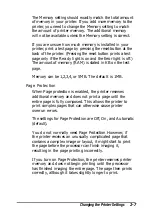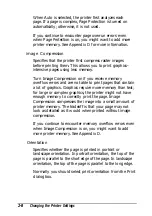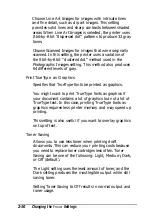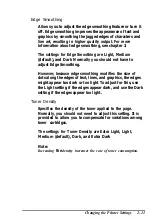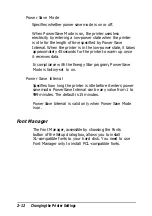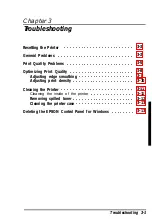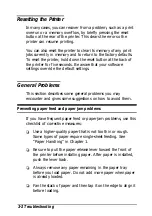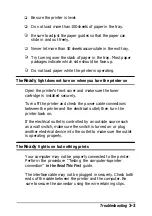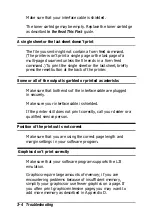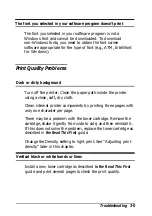Changing the Printer Settings
In Windows-based software programs, you use the Print dialog
box, which is accessible through the File menu, to specify the
most common printer settings, including the number of copies,
print range, and orientation.
Note:
If you are not running Windows, you control printer setting through
the EPSON Control Panel
for
DOS. See Appendix B
for
more
information.
The printer driver that comes with the ActionLaser 1100 allows
you to control additional settings to do the following:
Turn power save mode on and off and specify how long the
printer is idle before entering power save mode
Turn on toner saving mode and specify what level of toner
saving to use
Adjust the edge smoothing feature
Control the toner density
Other settings are described later in this chapter.
Note:
If
you are using Microsoft Windows, you can also control the printer
through the
Printers
icon in the
Control
Panel. Double-clicking on
the Printers
icon brings up a dialog box that allows you to install and
select
the
printer driver,
change
the printer’s interface port,
and
control the printing of your files. Normally you need to use the
Printers
icon only when you first set up the printer. See your
Windows manual for more information.
2-2
Changing the Printer Settings
Summary of Contents for ActionLaser 1100
Page 1: ......
Page 3: ......
Page 60: ...A 8 Technical Specifications ...
Page 71: ...Function Command Parameter Decimal value Hexadecimal value Command Summary C 3 ...
Page 73: ...Function Command Parameter Decimal value Hexadecimal value Command Summary C 5 ...
Page 75: ...Function Command Parameter Decimal value Hexadecimal value Command Summary C 7 ...
Page 76: ...Function Command Parameter Decimal value Hexadecimal value C 8 Command Summary ...