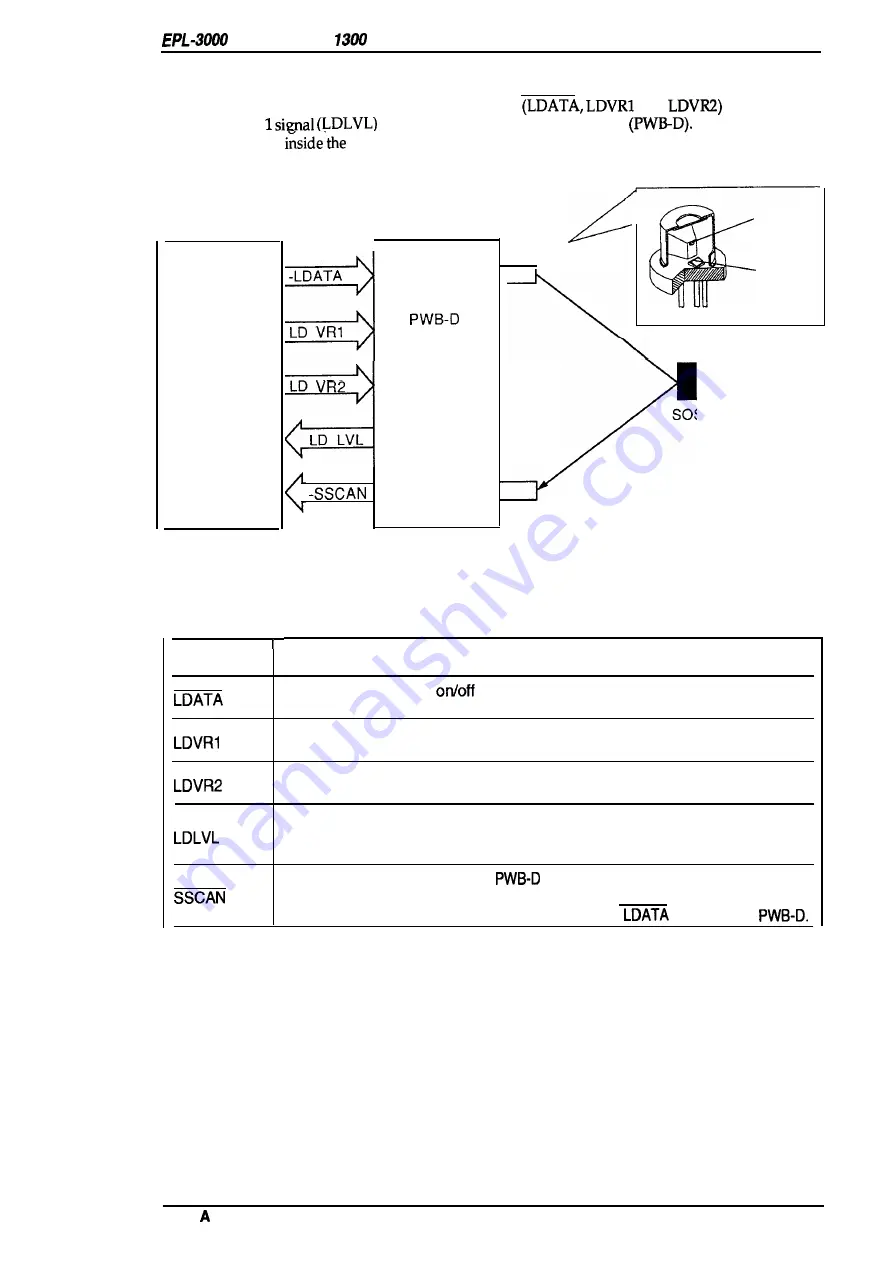
/Action Laser
Service Manual
Operating Principles
2.1.2.5 Laser
Diode
Drive
Laser diode emission is controlled by three signals
and
sent from the
main board a
from the laser diode drive board
The photo diode
(sensor) is located
laser diode. This sensor measures the laser power.
Controller
Board
-LDATA
LD
LD
Laser Diode
Drive Board
LD LVL
Laser Diode
Laser
Diode
Photo
Diode
SOS Mirror
SOS Sensor
Figure 2-22. Laser Diode Drive Circuit
Table 2-2. Laser Diode Control Circuit
Signal
Description
This signal is the laser
signal. When it is “L”, the laser is allowed to emit;
and
when it is “H”, the laser is stopped emitting.
This signal adjusts the laser drive current so that the laser emission becomes
the regulated value (rough adjustment).
This signal adjusts the laser drive current so that the laser emission becomes
the regulated value (fine adjustment).
This signal indicates whether the laser drive current has reached the regulated
value. The signal “H” shows that the current has reached the regulated value
and the signal “L” shows that the current has not yet.
This signal is returned from the
to the main board. This is the signal to
the SOS sensor and is the main scanning direction synchronization signal. The
main board is timed with this signal and sends the
signal to the
Rev.
2-15
















































