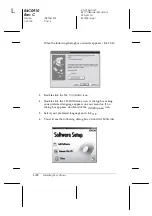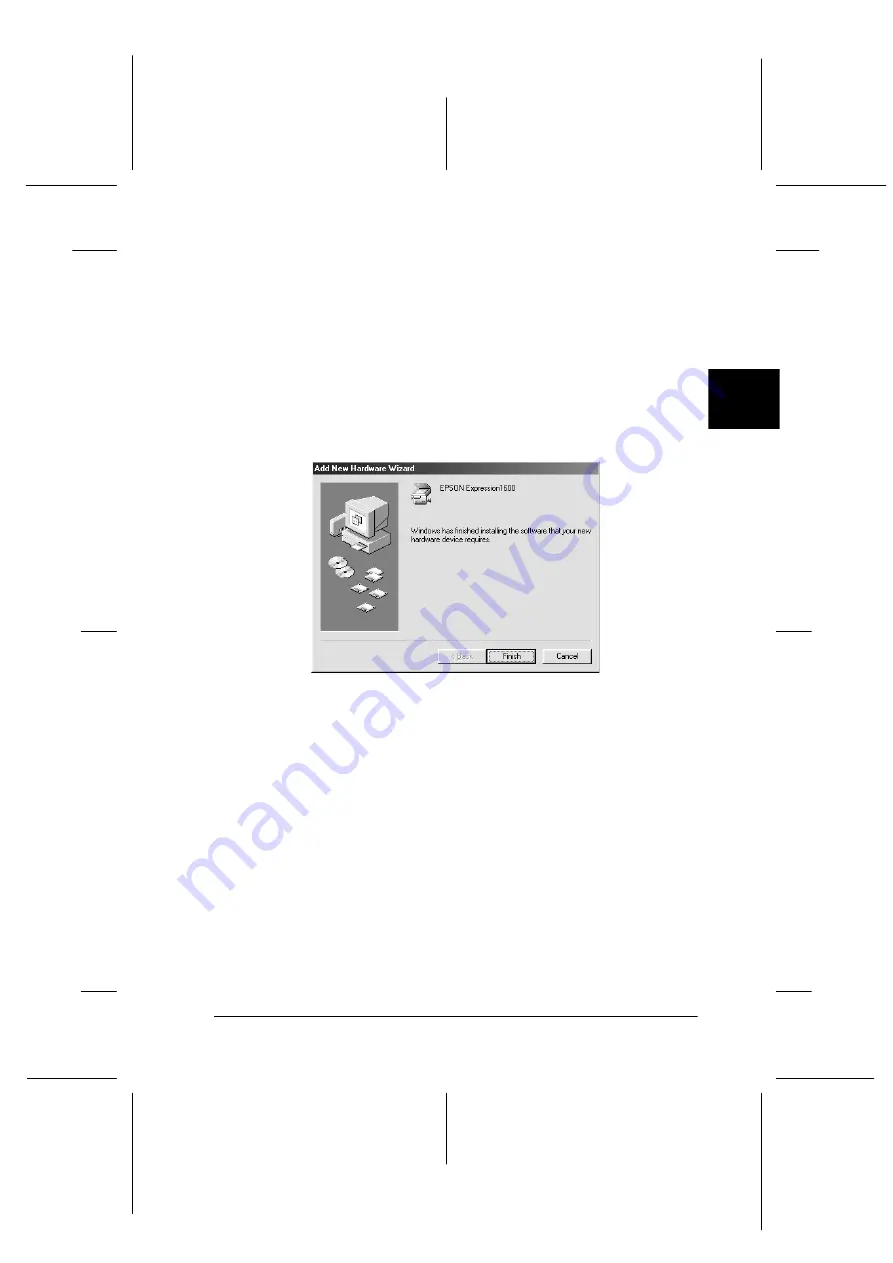
3
Installing the Software
3-13
R4C0910
Rev. C
A5 size
INSTALL.FM
1/12/00
Pass 3
R
Proof Sign-off:
SEI Y.Takasaki M.Fujimori
M.Fujimori
SEI M.Kauppi
7. The EPSON Screen Calibration utility automatically starts.
Follow the instructions on the screen. For details, see page
3-25.
Note:
If the EPSON Screen Calibration utility doesn’t start automatically
after installing the scanner software, see page 3-25 to calibrate your
screen.
8. When the following dialog box is displayed, click
Finish
.
This completes the EPSON TWAIN Pro installation, next you will
install utility and application software from the CD-ROM.
Installing application software
1. Double-click the
My Computer
icon.
2. Double-click the CD-ROM drive icon. A dialog box asking for
your preferred language appears on your screen. If no dialog
box appears, double-click the
Cdsetup.exe
icon.
3. Select your preferred language and click
OK
.