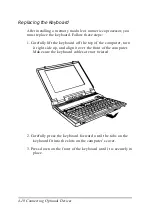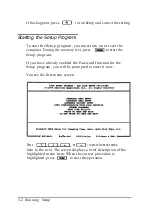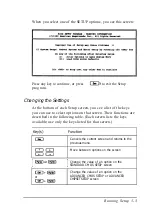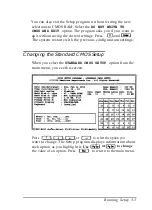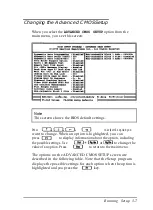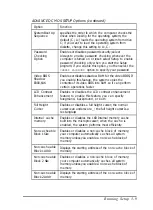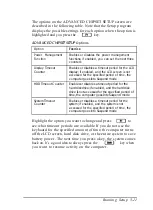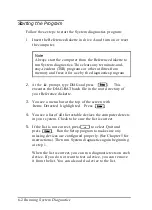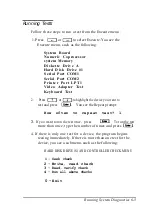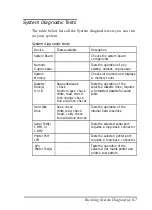Changing the Advanced Chipset Setup
These configuration settings include the power management
functions that allow you to conserve battery power.
When you select the
ADVANCED CHIP SET SETUP
option from
the main menu, you see this screen:
Press
or
to select the option you
want to change. When an option is highlighted, you can press
to display information about the option including the
possible settings. Use
or
to change the
value of an option. Press to return to the main menu.
5-10
Running Setup
Summary of Contents for ActionNote 4SLC-33
Page 1: ......