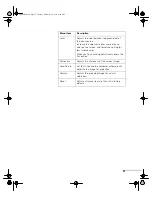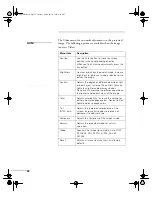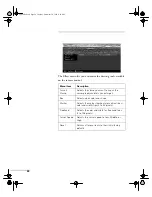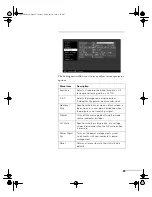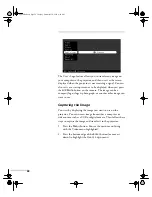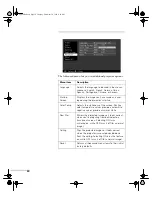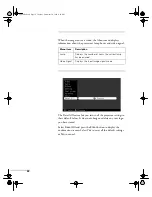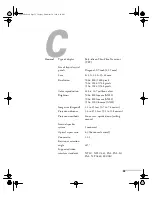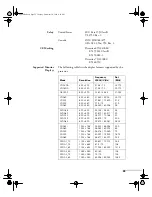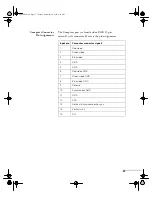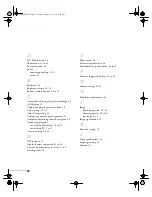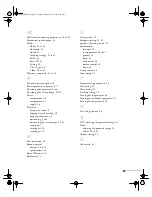Using the Projector Menus
29
Assigning the Image to the No-Signal
Message and/or A/V Mute Button
After your image is saved, you can set it up as the no-signal
message and/or the screen that’s displayed when you press the
A/V Mute
button.
1. Press the
Menu
button. You see the main menu listing,
with the Video menu highlighted.
2. Press the bottom edge of the
Enter
button (or tilt it down)
to highlight the
Setting
menu.
3. Press the
Enter
button to select the Setting menu.
4. Press the bottom edge of the
Enter
button (or tilt it down)
to highlight
No-Signal Msg
.
5. Press the right side of the
Enter
button to select
Logo
. This
sets your image as the screen displayed when the projector
is not receiving a signal.
6. If you want to set up your image as the A/V mute display,
press the bottom edge of the
Enter
button (or tilt it down)
to highlight
A/V Mute
.
7. Press the right side of the
Enter
button to select
Logo
. This
sets your image as the screen displayed when you press the
AV/Mute
button.
8. When you’re finished, press
Esc
or
Menu
.
To test your setting, press the
A/V Mute
button to display your
image. Press it again to turn off the image.
note
You can also set up your
image as a startup screen.
Use the Advanced menu to
enable the startup screen.