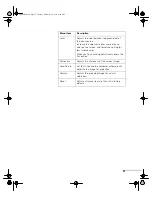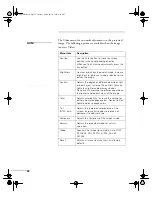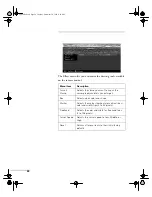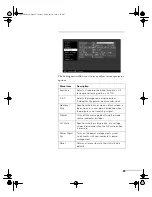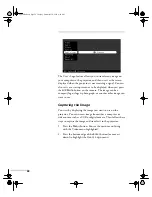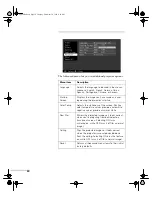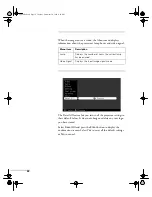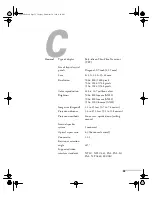Using the Projector Menus
19
As you select a menu, a submenu of options appears to the
right.
2. Press the bottom of the
Enter
button (or grasp it between
your thumb and finger and tilt it down) to scroll through
the menus.
When you highlight a menu, its options are shown on the
right.
3. When the menu you want is highlighted, press the center of
the
Enter
button to select it.
The highlight moves to the first option for that menu.
4. Press the bottom of the
Enter
button (or grasp it between
your thumb and finger and tilt it down) to scroll through
the options.
5. Press the right or left side of the
Enter
button (or grasp it
between your thumb and finger and tilt it to the side) to
change the setting.
6. If you want to go back to the default settings on any menu,
select
Reset
, press
Enter
, select
Yes
, and then press
Enter
.
7. Press the
Esc
button on the remote to go back to the main
menu display. Your changes are saved automatically.
8. Press the
Menu
button to exit the menu system.
The settings available in each of the menus are described below.
note
The options available in
some submenus vary,
depending on whether the
current image source is the
computer or a video source.
appendix.book Page 19 Tuesday, December 14, 1999 4:08 PM