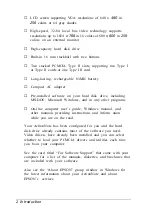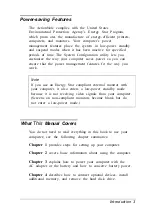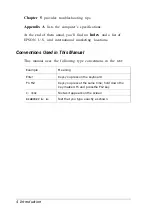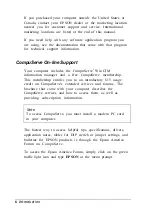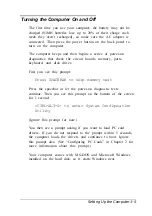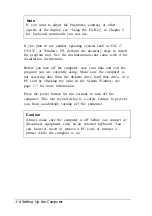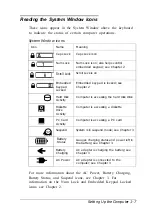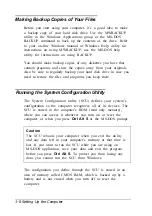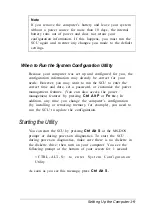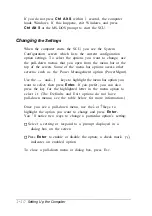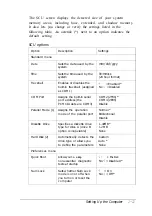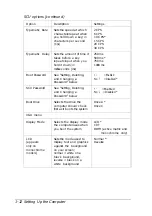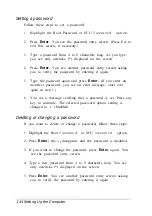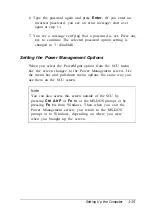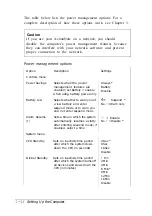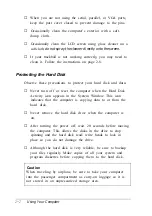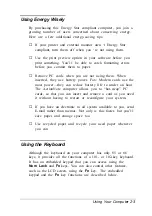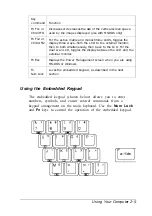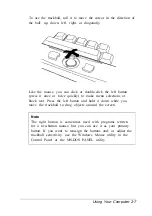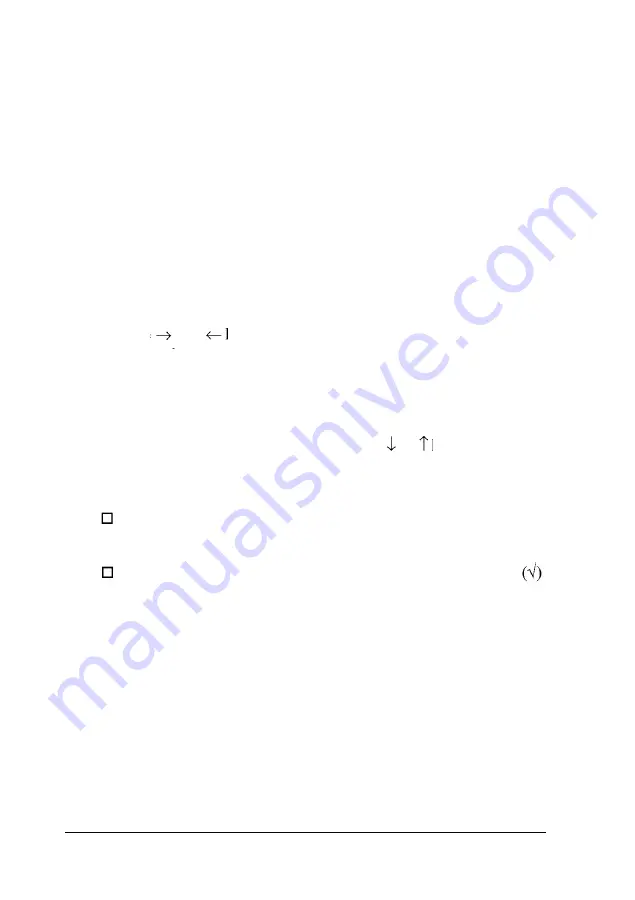
If you do not press
Ctrl Alt S
within 1 second, the computer
loads Windows. If this happens, exit Windows and press
Ctrl Alt S
at the MS-DOS prompt to start the SCU.
Changing
the Settings
When the computer starts the SCU, you see the System
Configuration screen which lists the current configuration
option settings. To select the options you want to change, use
the pull-down menus that you open from the menu bar at the
top of the screen. Some of the menu bar options access other
screens, such as the Power Management option (PowerMgmt).
Use the and keys to highlight the menu bar option you
want to select; then press
Enter.
If you prefer, you can also
press the key for the highlighted letter in the menu option to
select it. (The Defaults and Exit options do not have
pull-down menus; see the table below for more information.)
Once you see a pull-down menu, use the or keys to
highlight the option you want to change and press
Enter.
You ’ll notice two ways to change a particular option’s setting:
Select a setting or respond to a prompt displayed in a
dialog box on the screen
Press
Enter
to enable or disable the option; a check mark
indicates an enabled option.
To close a pull-down menu or dialog box, press E
S C
.
1-10
Setting Up the Computer