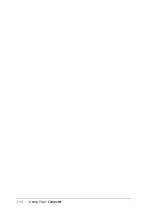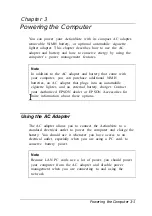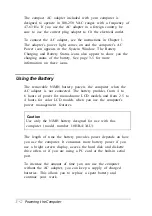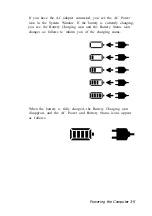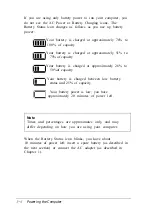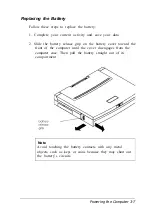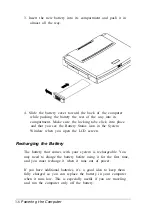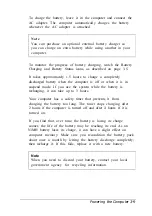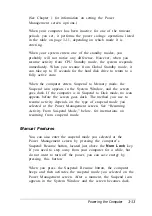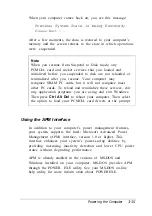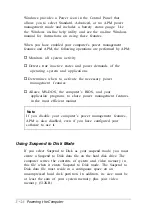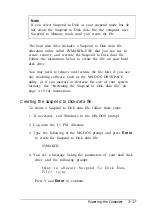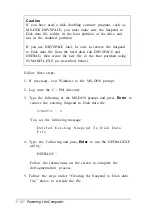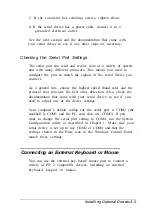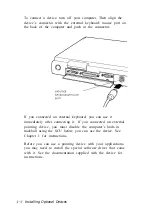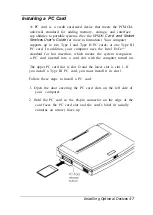(See Chapter 1 for information on setting the Power
Management screen options.)
When your computer has been inactive for one of the timeout
periods you set, it performs the power savings operations listed
in the table on page 3-11, depending on which mode it is
entering.
When your system enters one of the standby modes, you
probably will not notice any difference. However, when you
resume activity from CPU Standby mode, the system responds
immediately. When you resume from Global Standby mode, it
can take up to 15 seconds for the hard disk drive to return to a
fully active state.
When the computer enters Suspend to Memory mode, the
Suspend icon appears in the System Window, and the screen
goes dark. If the computer is in Suspend to Disk mode, no icon
appears before the screen goes dark. The method you use to
resume activity depends on the type of suspend mode you
selected at the Power Management screen. See “Resuming
Activity From Suspend Mode,” below, for instructions on
resuming from suspend mode.
Manual Features
You can also enter the suspend mode you selected at the
Power Management screen by pressing the computer’s
Suspend/ Resume button, located just above the
Num Lock
key.
If you need to step away from your computer for a while, but
do not want to turn off the power, you can save energy by
pressing this button.
When you press the Suspend/ Resume button, the computer
beeps and then activates the suspend mode you selected on the
Power Management screen. After a moment, the Suspend icon
appears in the System Window and the screen becomes dark.
Powering the Computer
3-13