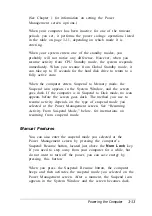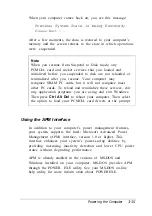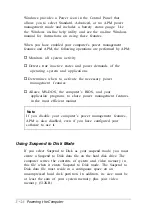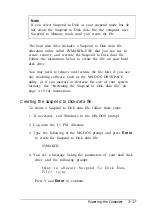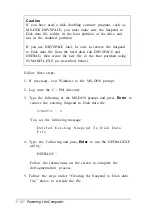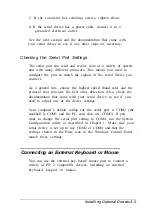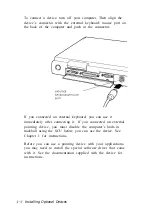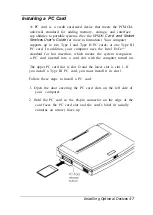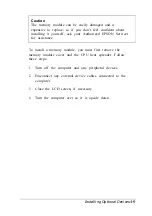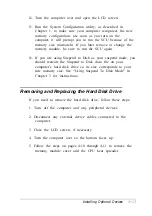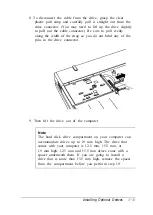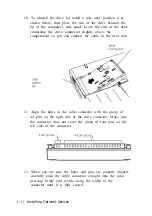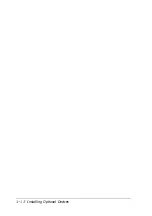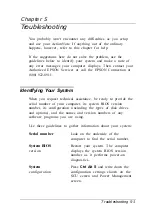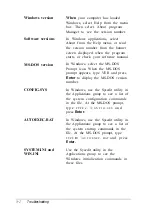5. If the connector has retaining screws, tighten them.
6. If the serial device has a power cable, connect it to a
grounded electrical outlet.
See the next section and the documentation that came with
your serial device to see if any other steps are necessary.
Checking the Serial Port Settings
The serial port can send and receive data at a variety of speeds
and with many different protocols. This means you need to
configure the port to match the signals of the serial device you
connect.
As a general rule, choose the highest speed (baud rate) and the
protocol that provides the best error detection. Also, check the
documentation that came with your serial device to see if you
need to adjust any of the device settings.
Your computer’s default setting for the serial port is COM2 (the
trackball is COM1 and the PC card slots are COM3). If you
want to change the serial port setting to COM4, run the System
Configuration utility as described in Chapter 1. Make sure your
serial device is set up to use COM2 or COM4 and that the
settings shown in the Ports icon in the Windows Control Panel
match these settings.
Connecting an External Keyboard or Mouse
You can use the external key board/ mouse port to connect a
variety of PS/ 2 compatible devices, including an external
keyboard, keypad, or mouse.
Installing Optional Devices 4-5