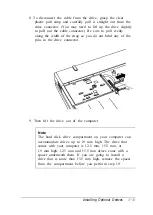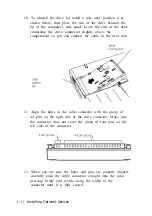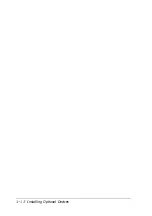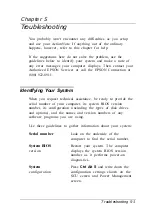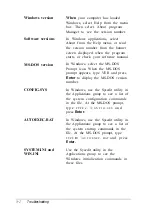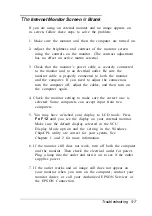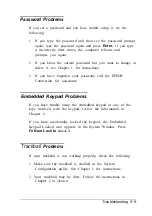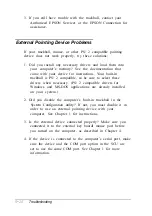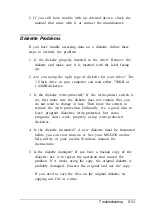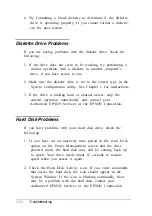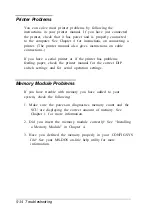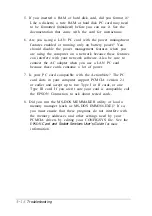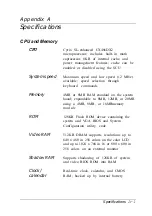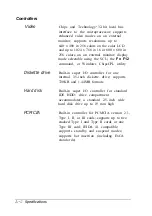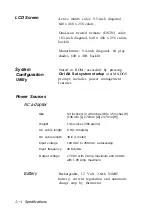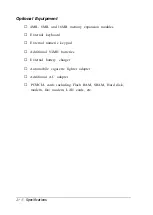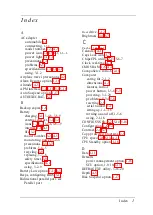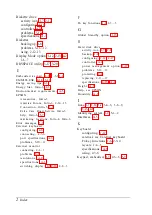3. If you still have trouble with the trackball, contact your
Authorized EPSON Servicer or the EPSON Connection for
assistance.
External Pointing Device Problems
If your trackball, mouse, or other PS/ 2 compatible pointing
device does not work properly, try these solutions:
1. Did you install any necessary drivers and load them into
your computer’s memory? See the documentation that
came with your device for instructions. Your built-in
trackball is PS/ 2 compatible, so be sure to select these
drivers when necessary. (PS/ 2 compatible drivers for
Windows and MS-DOS applications are already installed
on your system.)
2. Did you disable the computer’s built-in trackball in the
System Configuration utility? If not, you must disable it in
order to use an external pointing device with your
computer. See Chapter 1 for instructions.
3. Is the external device connected properly? Make sure you
connected it to the external key boardl mouse port before
you turned on the computer, as described in Chapter 4.
4. If the device is connected to the computer’s serial port, make
sure the device and the COM port option in the SCU are
set to use the same COM port. See Chapter 1 for more
information.
5-10
Troubleshooting