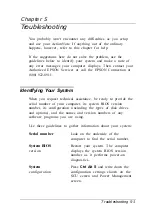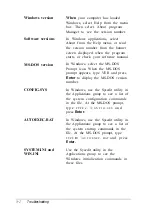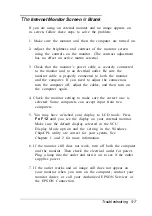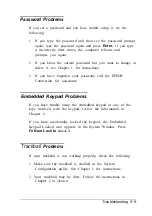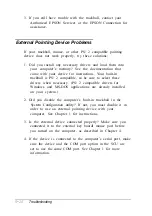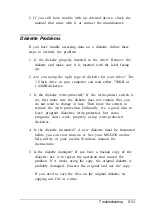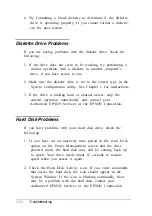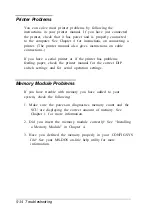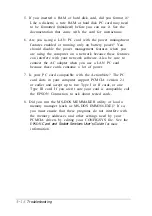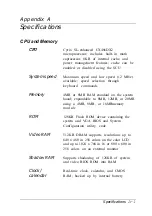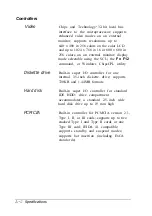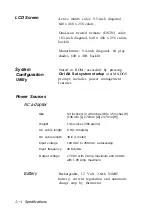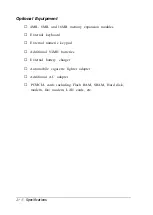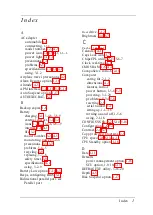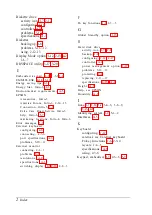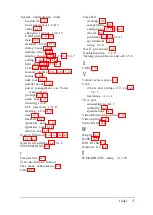PC Card Problems
If you are having trouble with a PC card inserted in your PC
card slot, check the following:
1. Did you insert the card properly? Press the release button to
remove the card; then try inserting it again. See Chapter 4
for installation instructions.
2. Did you load any PCMCIA drivers when you booted the
computer? Reboot your computer and select the
appropriate option at the PCMCIA driver prompt. Then try
your PC card operation again. See Chapter 2 for more
information about the PCMCIA drivers and utilities that
come with your computer.
3.
Did you resume from Suspend to Disk mode and then were
unable to use the card? When you resume from Suspend to
Disk mode, any PCMCIA card and socket services that you
loaded and initialized before you suspended to disk are not
reloaded or reinitialized after you resume. Your computer
may recognize SRAM PC cards, but it will not recognize
most other PC cards. To reload and reinitialize these
services, exit any application programs you are using and
exit Windows. Then press
Ctrl Alt Del
to reboot your
computer. Select the option to load your PCMCIA card
drivers at the prompt.
4. Have you loaded the correct PCMCIA drivers and utilities?
Your computer is setup to work with most PCMCIA cards,
but some cards require that you install special drivers or
software. For example, a LAN card may require you to
install a socket services enabler—either as a device driver
or command that is executed when you load the network.
See the documentation that came with the card for details.
Troubleshooting
5-15