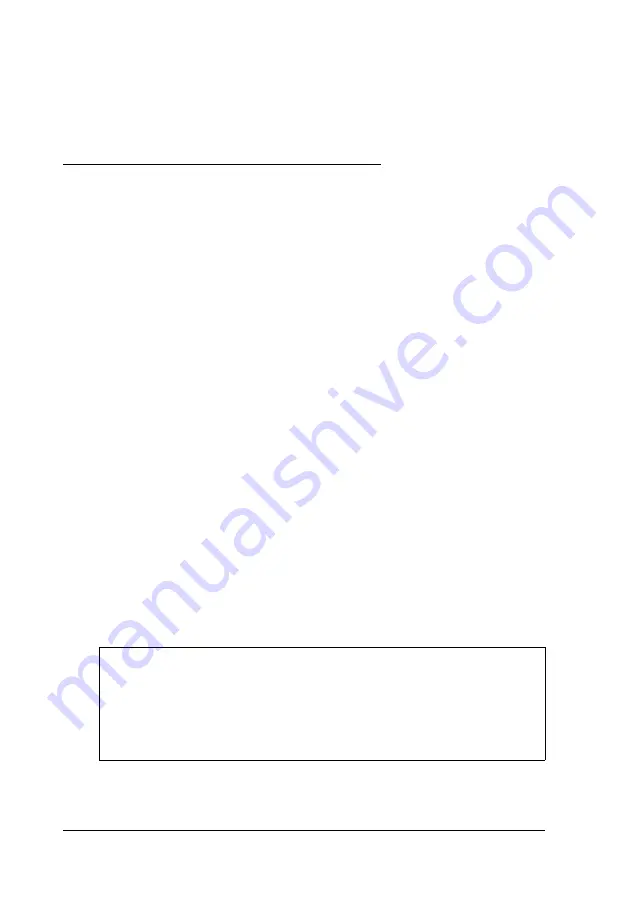
For more information about powering the computer with the
AC adapter, see Chapter 3. For instructions on connecting
optional equipment to your computer, see Chapter 4.
Turning the Computer On and Off
The first time you use your computer, the battery may not be
charged; so make sure the AC adapter is connected. Then press
the power button below the screen to turn on the computer.
The computer displays copyright information and then begins
a series of power-on diagnostics that check the circuit boards,
memory, ports, keyboard, and disk drives. It displays several
messages, including this prompt:
P r e s s F 8 t o r u n
S E T U P
(Ignore this prompt for now, you just want to make sure the
computer works properly.)
You then see a prompt asking if you want to load PC card
drivers. If you do not respond to the prompt within 5 seconds,
the computer loads the drivers and continues to boot. Ignore
this prompt also. (See “Configuring PC Cards” in Chapter 2 for
more information about this prompt.)
Your computer comes with MS-DOS and Microsoft Windows
installed on the hard disk, so it starts up in Windows as soon as
it completes power-on diagnostics.
Note
If you want to adjust the brightness and contrast of the
display, use the sliding control buttons below the screen.
For more information about adjusting your display, see
Chapter 2.
1-6
Setting Up the Computer
Summary of Contents for ActionNote 866C
Page 1: ......
Page 57: ...2 22 Using Your Computer ...
Page 69: ...3 1 2 Powering the Computer ...
Page 121: ...A 8 Specifications ...
















































