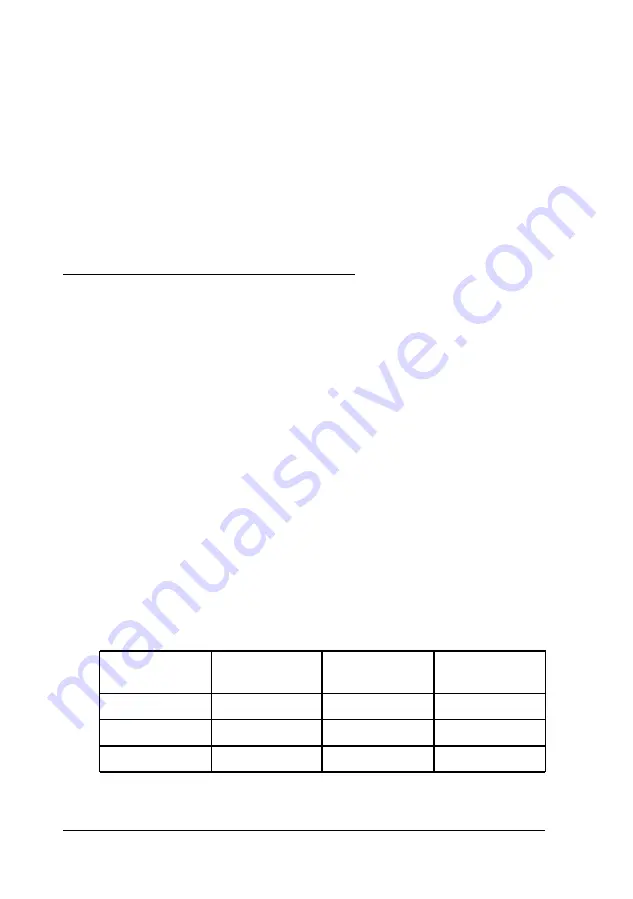
4.
If you are finished installing internal components, replace
the keyboard as described on pages 4-15 to 4-16.
5.
Run the Setup program, as described in Chapter 1, to make
sure your computer recognizes the new memory
configuration. (As soon as you turn on the computer, it will
prompt you to run Setup because of the memory size
mismatch.) If you later remove or change the memory
module, be sure to run the Setup program again.
Upgrading the Microprocessor
You can upgrade your computer by installing a higher-
performance microprocessor. The PGA (pin grid array) socket
on the computer’s main board can accept both a processor on a
daughterboard and a processor installed directly in the socket.
A processor on a daughterboard may include 256KB of external
cache; all supported processors include 8KB of internal cache.
Contact your nearest computer dealer for information on
obtaining a new microprocessor.
Before you purchase a new microprocessor, call the EPSON
Connection or your Authorized EPSON Servicer to make sure
the processor can be used in your ActionNote. The following
table lists the speed and voltage of some of the microprocessors
you can install. If your processor is not on the list, see the
documentation that came with the processor for information
about its voltage and operating speed.
Microprocessor upgrades
Supply Voltage
Internal
External
Microprocessor
(V)
frequency (MHz) frequency (MHz)
Intel DX4/75
3.3
75
25
Intel DX4/100
3.3
100
33
Cx486DX2-V80
4.0
80
40
4-18
Installing Optional Devices
Summary of Contents for ActionNote 866C
Page 1: ......
Page 57: ...2 22 Using Your Computer ...
Page 69: ...3 1 2 Powering the Computer ...
Page 121: ...A 8 Specifications ...
















































